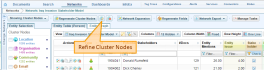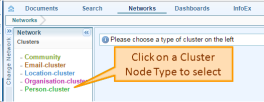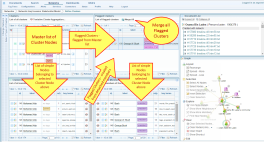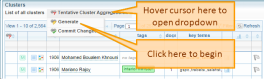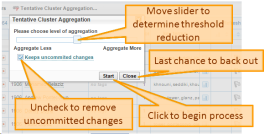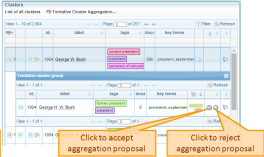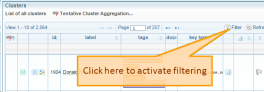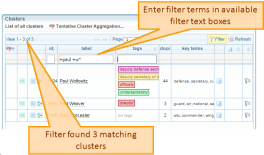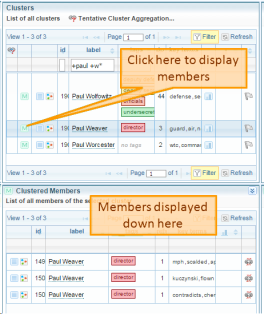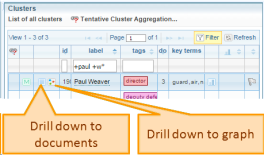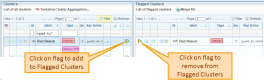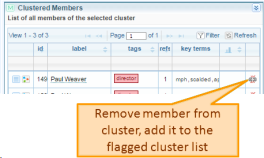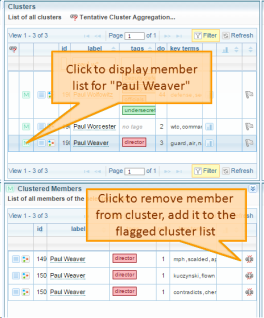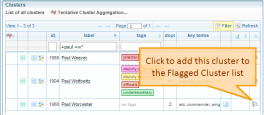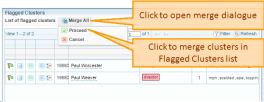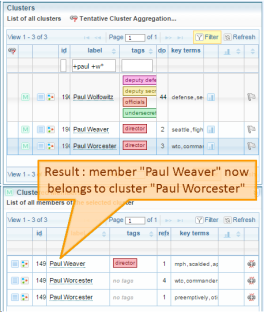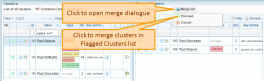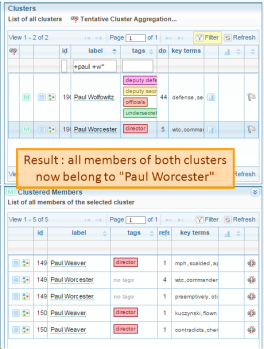Refine cluster nodes
Getting there
This page is reached by clicking the Refine Cluster Nodes button on the Network Action Ribbon.
This action opens a new browser page, and waits for you to select a Cluster Node Type before proceeding.
What you see
For this example, Person-Cluster was selected. The image below shows the default display once a Cluster Node type has been selected. The page looks a little crowded because the browser size was reduced to display the entire page here without losing text readability.
Refinement actions
Actions that this page facilitates include:
- Move members (simple nodes) between clusters. This is done via the flagged list.
- Merge clusters, can merge more that two at a time. This is done via the flagged list.
- Tentative aggregation of clusters, based on near-misses from the original clustering.
The unit actions that make the more complex actions possible are:
- Filter the Master list to display a short list of candidate clusters
- List the members of a cluster.
- Drill down to document as well as show graph for a cluster or cluster member.
- Flag a Cluster for addition to the flagged list.
- Remove a member from a Cluster and move it to the flagged list.
Clusters can be deleted and renamed from the Network View or the Graph View. The graph view for a node is easily accessed from this page as discussed under Drill-down.
Tentative cluster aggregation
When the clustering process runs (at Network creation, or from the Network view), it creates clusters from simple nodes based on proximity exceeding a threshold value. The Tentative Cluster Aggregation tool proposes aggregation based on lowering the cluster threshold. The tool uses a slider which allows the user to select one of nine threshold reduction levels.
Once the tool has run, the proposed clusters can be examined for fit before accepting the proposed cluster. Each proposal can be accepted or rejected individually.
Be aware that running this tool creates records in the Network. The records are only removed when the Commit action is taken. If you run the tool and do not like the results, you can either reject all proposals, then commit - or you can delete and recreate the Cluster Nodes affected, or the entire network.
The result of running the process with the slider set to the left (minimum reduction in threshold) are shown below. Two sets of two clusters each have a proposed aggregation.
After you have accepted or rejected all of the proposals, perform the commit to resolve the changes.
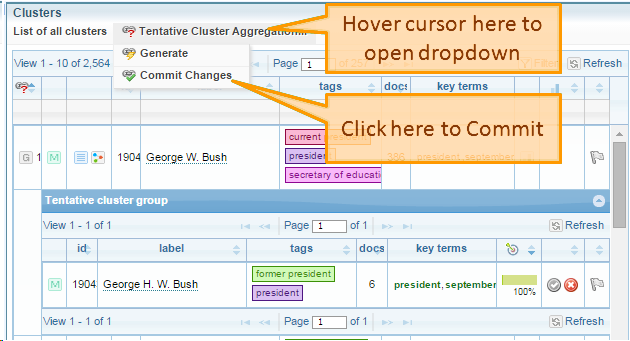
Filter the master list
Networks tend to have lots of cluster nodes, applying a filter makes working with specific nodes much simpler.
Filters are available for ID (Node ID), label and tags. The filters on label and tags are applied according to the Search rules for Key Word search. The result list is updated as you type (after a short delay).
List members of a cluster
Drill down to documents and graph
Flag a cluster
Flagging a cluster adds it to the Flagged Clusters list. The Flagged Clusters list is where clusters can be merged.
Remove member from cluster
Removing a member from a cluster automatically adds it to the flagged cluster list (the member is converted to a single-node cluster). From there it can be merged into another cluster if desired.
Move member to another cluster
This is accomplished in two steps; first the member is detached from its original cluster, then it is merged into the chosen target. Note that detaching the member from its original cluster creates a one-member cluster, which can be left as-is if that is the desired outcome. Other processes like Field Generation will need to be rerun in order to fully update the network.
In this example one member of the "Paul Weaver" cluster will be moved to the "Paul Worcester" cluster.
Merge clusters
All clusters in the Flagged Clusters list can be merged with the Merge All button. In this example the Clusters labelled "Paul Worcester" and "Paul Weaver" will be merged. The example is presented to demonstration the mechanics of merging clusters, the clusters were chosen arbitrarily (and will be easy to separate again !).