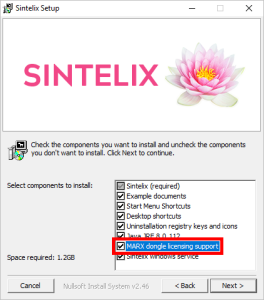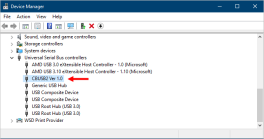Troubleshoot the Dongle Authentication
If your Sintelix license requires dongle A small USB device that you connect to your PC when you install Sintelix. It activates your Sintelix license and is required for Sintelix to operate. It should remain connected to your PC for the duration of your license. If the dongle cannot be connected to the PC on which Sintelix is installed, you need to install Dongle Server on the PC the dongle is connected to, to be able to operate Sintelix. authentication, Sintelix will attempt to find the dongle on startup. If it fails, a diagnostic message is displayed after you log in as a user with administrative access.
The steps to resolve the issue depend on whether the dongle is:
- connected to the PC where Sintelix is installed or
- connected to a different PC and Dongle Server is in use
If the dongle is connected to the PC where Sintelix is installed
Make sure you're not using Dongle Server. Sintelix should access the dongle directly.
If the message shows ‘Click to show detailed log’
Click to expand the log for further troubleshooting.
The detailed dongle log is also written to the main system log.
If the detailed log message contains the line:
<com.sintelix.cryptobox.marx.CryptoBox> - A number (1) of Crypto-Box(r) dongles were found. This license requires a dongle marked ‘dongleXX’
Problem: Sintelix found a number of Crypto-Box dongles but not the dongle required by your license.
Solution: Please confirm that the correct dongle is connected. The dongle number required by the license is shown at the end of the message (in place of ‘dongleXX)’.
If the log does not match any of the above
Problem: If the log does not match any of the above, this indicates a different problem communicating with the dongle infrastructure.
Solution: Please contact Sintelix Support and provide the full log and the version number of your operating system.
If the dongle was inserted into to the PC after Sintelix had started
Problem: It will take up to five minutes for Sintelix to find and activate the dongle.
Solution: To accelerate the process, click the ‘Retry’ button.
If the dongle is connected to a different PC and Dongle Server is in use
If Dongle Server is in use, Sintelix waits for Dongle Server to contact it and activate it.
Troubleshooting must occur in Dongle Server.
Until Dongle Server communicates and activates a Sintelix instance, one of two messages is displayed. Both messages indicate that Dongle Server hasn't communicated with Sintelix yet. The detailed log, if available, will not contain other helpful information.


To troubleshoot the issue, log in to the Dongle Sever page then click ‘Execute Now’. The ‘Last Update Log’ contains the detailed log of the activation process.
If the log indicates a success, Sintelix is now activated. You can reload the page or click the Retry button in Sintelix to continue using it.
If Dongle Server fails, it provides five detailed error logs which correspond to five attempts.
If the detailed log message contains the line:
<com.sintelix.cryptobox.marx.CryptoBox> - A number (1) of Crypto-Box(r) dongles were found. This license requires a dongle marked ‘dongleXX’
Problem: Sintelix found a number of Crypto-Box dongles but not the dongle required by your license.
Solution: Please confirm that the correct dongle is connected. The dongle number required by the license is shown at the end of the message (in place of ‘dongleXX)’.
If the log does not match any of the above
Problem: If the log does not match any of the above, this indicates a different problem communicating with the dongle infrastructure.
Solution: Please contact Sintelix Support and provide the full log and the version of the operating system on the PC on which Dongle Server is installed.
If the Sintelix Server has been restarted
It will take up to five minutes for Dongle Server to activate it. The only way to accelerate this process is to click the ‘Execute Now’ button on the Dongle Server page. Clicking the ‘Retry’ button on the Sintelix error page will not accelerate this process.