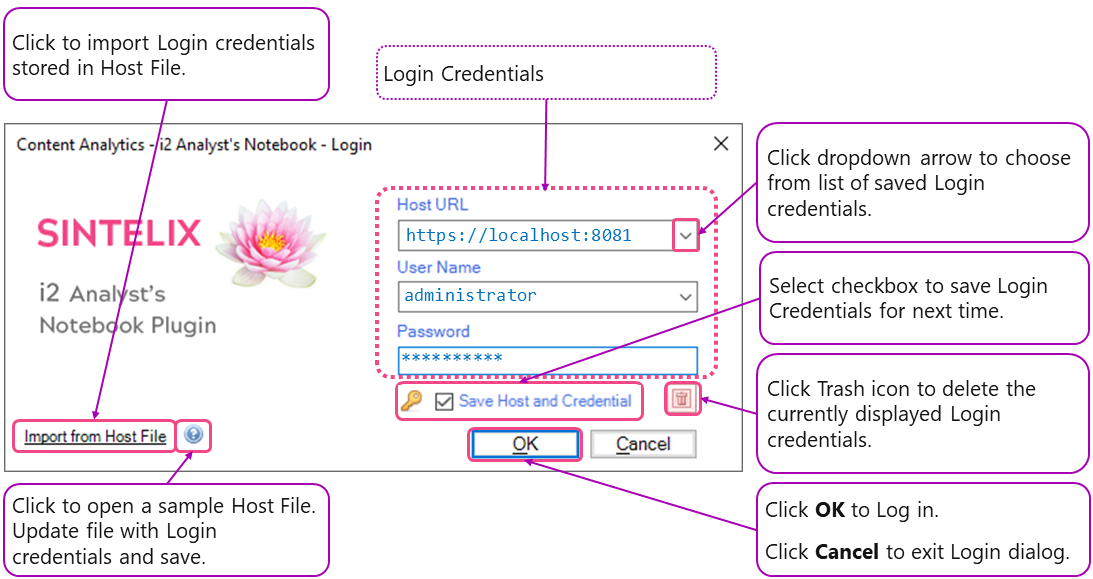Logging In
For Sintelix i2 ANB Plugin to communicate with a Sintelix host server, you need to login to a Sintelix Server with an activated license.
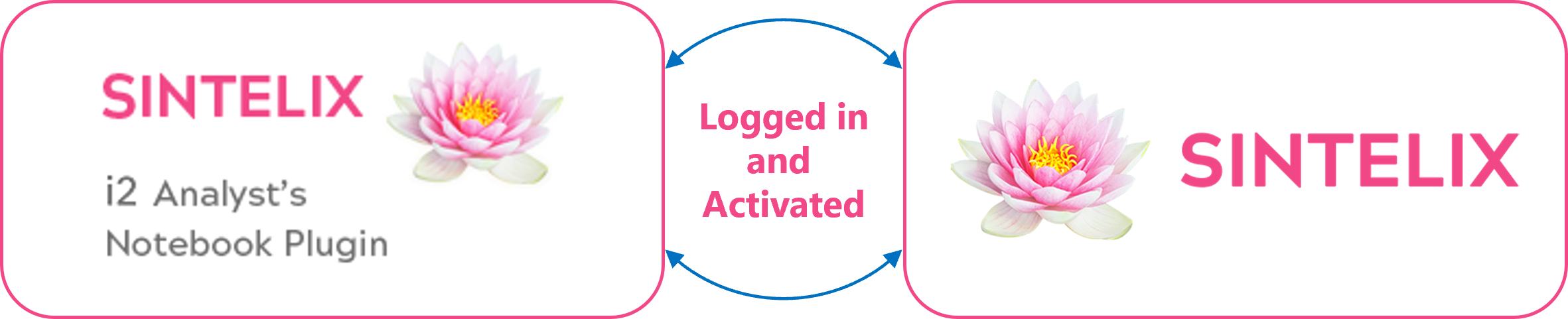
Quick Summary
The first time you login, you may need to:
After the first time you have logged in, logging in pretty simple:
- Click on the Sintelix Login button on the Main toolbar, and
- Click OK to log in.
Login Credentials
Logging in requires your login credentials which include:
- the Sintelix host server name (including port)
- user name, and
- password.
Entering and Saving your Login Credentials
To log in, you can simply type (or copy and paste) your login details into the Login dialog, and select the Save Host and Credentials checkbox to save them for next time.

Your login credentials may have been pre-loaded during installation, see the Sintelix i2 Analyst's Notebook plugin Installation Guide (available from MySintelix) for more information.
You can save multiple login credentials. Clicking the dropdown arrow allows you to select from saved login credentials.
Importing your Login Credentials
To make entering your login credentials easier, they can be imported from a Host File.
Exporting the Host File from Sintelix ensures your login credentials are captured accurately along with all the valid host server URLs (as there can be more than one).
See Host File for Login Credentials for more information.
Logging in: Summary Process
Once your login credentials have been entered and saved, logging is pretty simple:
Logging in: Detailed Instructions
To login:
1. Click on the Sintelix Login button
From within the i2 ANB Plugin, select the Main tab and click the Sintelix Login button
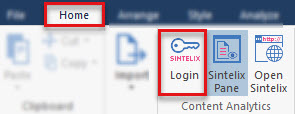
Result:
The Login dialog is displayed.
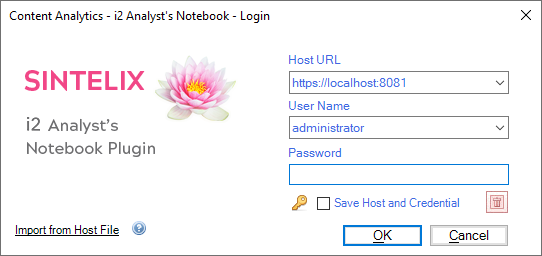
2. Confirm/Select your Login details
Check you have the required login credentials displayed:
-
Select the dropdown arrow to choose from available saved login credentials.
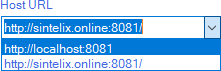
- Enter any missing login details, e.g. password.
3. Click on OK to Login
If the login is successful, the Login dialog closes, and the Contents Analytics panel has four new tabs (Network, Collection, Document, Options).
Login Fails: Check credentials and try again.
Result:
If the login details are incorrect, the Login Failed dialog is displayed.
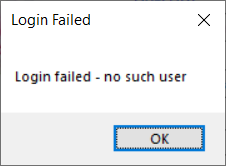
Please check your login credentials are correct and try again.
If you continue to have issues logging in, contact your Administrator or Sintelix Support.
License Activation
If your license requires activation, an activation dialog is displayed:
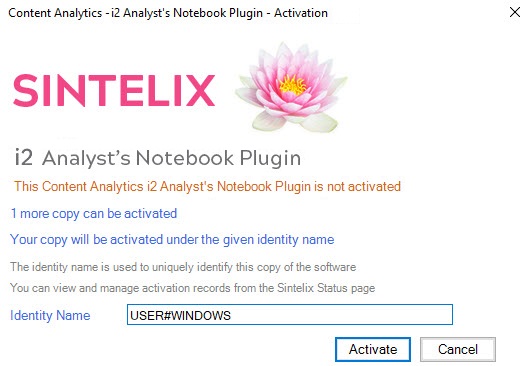
The Identity Name in the activation dialog is auto filled with the workstation and machine name which can be edited if required.
Click Activate to add a license for this copy.
If the activation is successful, you will be logged in.
If activation fails, a message as in the following example is displayed. Contact your Administrator or Sintelix Support:
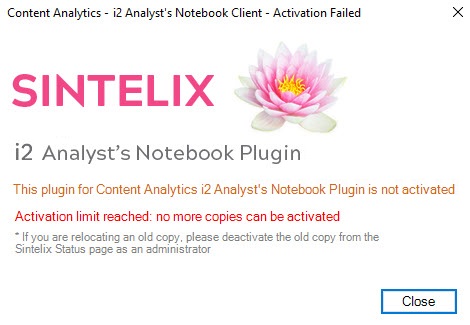
Login Dialog Explained
Host File for Login Credentials
A Host File is a text file containing JSON code used to simplify entering and saving your login credentials.
Methods to create a Host File
A Host File can be:
- Open Sintelix.
-
Click on the Status tab at the top right of the Sintelix window.

-
Click on the Export Host File for i2 ANB displayed at the top right of the System Overview panel.
Result:
A JSON file will download (usually to your default download folder) containing the server URL and username (but not the user password).
Example filename:
i2 ANB host - user.json
- Optional: You can use a text editor to edit the file to include the password.
- Next, see Saving and Importing the Host File.
-
From within the i2 ANB Plugin, select the Main tab and click the Sintelix Login button

Result:
The Login dialog will be displayed.
-
From the Login dialog,
click on the help icon
 next to Import from Host File.
next to Import from Host File.
Result:
The sample host file (example-host.json) in the plugin folder: c:\users\<username>\AppData\Roaming\i2 is opened in a text editor. - Use the text editor to enter the host URL, username and password and save the changes.
- Next, see Saving and Importing the Host File.
Saving and Importing the Host File
The host file can be loaded in two ways:
- Automatically : Saving the Host File in the folder below will automatically import and save the login credentials and the Host File will be deleted.
c:\users\<username>\AppData\Roaming\i2 - Imported : From the Login dialog:
-
click on the Import Host File option.
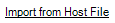
-
Browse to find and select the Host File, then click the Open button.
Result: This login credentials will be loaded into the Login Dialog.
Note: This method will not delete the host file.
-
click on the Import Host File option.
Example Host File
{
"_information" : "Sintelix i2 Analysts Plugin Hosts File",
"_how_to_use" : "Upload this Host File to automatically add your SINTELIX HOST URL
and CREDENTIALS when installing the Sintelix i2 ANB Plugin,
or on the Sintelix Login screen within the i2 ANB Plugin",
"hosts" : [ {
"hosts" : "http://localhost:8081/",
"username" : "administrator",
"password" : "mypassword",
} ]
{