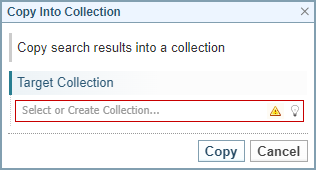Question Answering
Just ask a question ...
Let Sintelix find the answers for you
It's that simple!
Power of Question Answering
Get started
- Select a Project.
- Select the Search tab > Query tab > Question Answering tab.
Ask a question
- Select the collection(s) you want to question
- Enter your question
- Adjust the options: Min. Confidence, Search Timeout, and Grouping
- Select the Ask button and view the answer(s).

Tip:
QA "finds answers" rather than creates answers.
QA does not investigate the content to postulate or summarise an answer. QA seeks content in documents that potentially answer your question, and then analyses, ranks and groups the most likely answers to your question. In other words, the answer to the question must exist in the collection of documents somewhere.
Requirements
Question Answering feature needs to be:
- installed and licensed (Sintelix 7.7 and above).
- configured in the Admin > System Settings > Question Answering Settings.
See Question Answering Status and Settings for more information.
Detailed Instructions
1 Select the Collection(s)
To use Question Answering, you must have at least one collection selected.
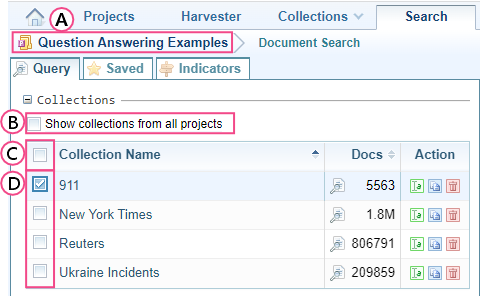
 |
Shows the current project selected. |
 |
Select the checkbox to show collections from all projects. |
 |
Select the top checkbox to select all available collections listed. |
 |
Select the checkbox to select one or more collections. |
2 Enter the Question
Enter a question in sentence format, for example:
- Who were the hijackers?
- What were the signs the World Trade Center would be attacked?
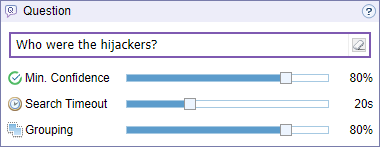
| |
Note: Spelling errors will be underlined. |
Tip:
Capitalising proper nouns (for example, names, countries, etc.) will help improve the quality of results.
QA uses every clue you can give it to find the right answers.
3 Adjust the Options
You can adjust the Min. Confidence, Search Timeout and Grouping options by sliding the scale to the desired setting.
|
|
For a broad response, move the slider to the left to decrease the confidence rating. To receive fewer answers with greater accuracy, move the slider right. |
|
|
Select how much time to allow Sintelix to search for answers. For quick answers, select a shorter time. For more comprehensive answers or for larger collections, select a longer time. |
|
|
You can choose to group together similar answers. |
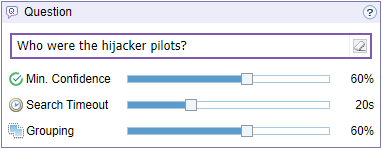
4 Ask the Question and View the Answers
Select the Ask button to view the answers.

Result:
The results will be displayed in the right panel.
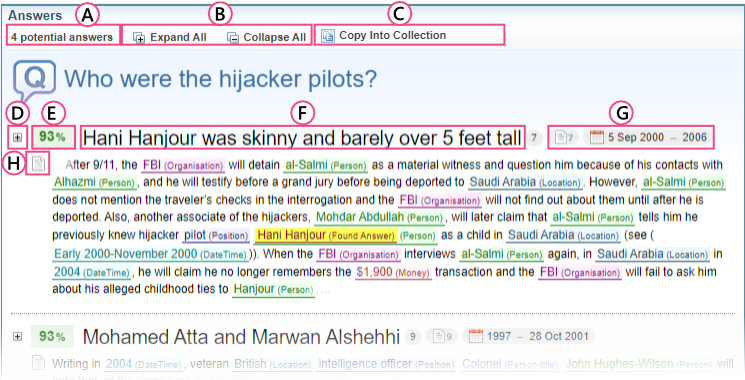
 |
 |
Identifies the number of results found. |
 |
 |
You can expand or collapse all the results to show the supporting documents. |

|

|
Select to copy the results into a Collection. Result: The Copy Into Collection dialog is displayed.
Click on the lightbulb to select a Collection or type in a name for a new collection, and then select Copy. |

|
 |
Expands the results for an individual answer to show the supporting documents. |

|
 |
Identifies the level of confidence in the answer. |

|
Presents the answer. | |
 |
 |
Identifies the number of documents and the date range for those documents supporting the answer. |
 |
 |
Select the document icon to view the details of the document. |
 Minimum Confidence
Minimum Confidence
 Search Timeout
Search Timeout
 Grouping
Grouping