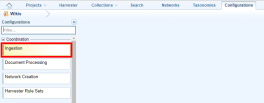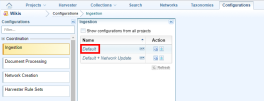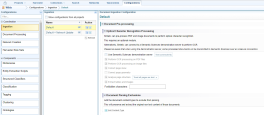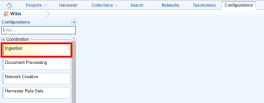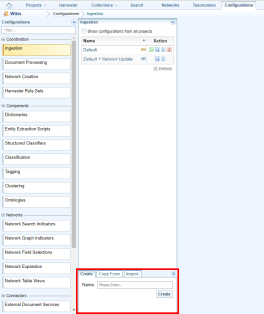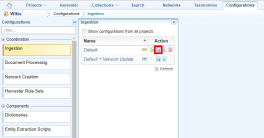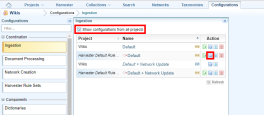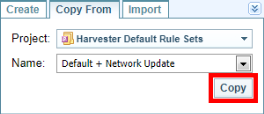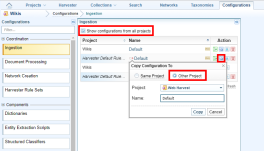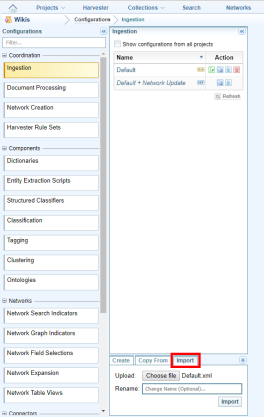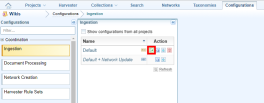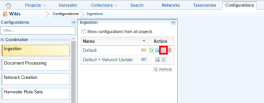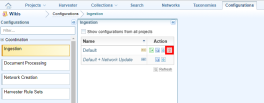Manage Configurations
You can only view and edit configurations if you have sufficient permission to do so. For more about permissions see Customise the Security Model in the Sintelix Administrator's Guide.
Opening a configuration
To open a configuration:
- Open the project that contains the configuration (see Projects).
- On the Main Navigation Bar click Configurations.
- Click on the type of configuration you want to open (for example: Ingestion or Dictionaries ).
You can type the configuration name in the Search field.
- Click on the configuration you want to open.
The configuration is opened in the pane on the right.
Creating a configuration
To create a configuration:
- Open the project in which you want to create a configuration (see Projects).
- On the Main Navigation Bar click Configurations.
- Click on the type of configuration you want to create.
- In the Create tab at the bottom of the pane, enter a name for the configuration then click Create.
The new configuration is opened in the pane on the right.
Copying a configuration
Sintelix enables you to copy configurations and save them in the same project or a different project.
To copy a configuration, do one of the following:
- To copy a configuration to the same project, go to the Configurations screen then click on the type of configuration you want to copy. Click the Copy icon
 beside the configuration you want to copy. Make sure the Same Project option is selected. Enter a name for the copy then click Copy. The copy is opened in the pane on the right.
beside the configuration you want to copy. Make sure the Same Project option is selected. Enter a name for the copy then click Copy. The copy is opened in the pane on the right. - To copy a configuration from another project, open the project you want to copy the configuration to. Go to the Configurations screen then click on the type of configuration you want to copy. Tick Show configurations from all projects. Click the Copy button beside the configuration you want to copy. Make sure the Other Project option is selected, enter a name for the configuration then click Copy. The copy is opened in the pane on the right.
Another way to copy a configuration from another project is to use the Copy From tab at the bottom of the pane. Select the project you want to copy the configuration from, select the name of the configuration then click Copy.
- To copy a configuration to another project, open the project you want to copy the configuration to. Go to the Configurations screen then click on the type of configuration you want to copy. Tick Show configurations from all projects. Click the Copy button beside the configuration you want to copy. Tick the Other Project option. Select the project you want to copy the configuration to. Enter a name for the configuration then click Copy. The copy is opened in the pane on the right.
Importing a configuration
To import a configuration:
- Open the project you want to import the configuration into.
- On the Main Navigation Bar click Configurations.
- Click on the type of configuration you want to import.
- Click the Import tab at the bottom of the pane.
- Click Choose file, locate the configuration you want to import, click on it then click Open.
- To change the name of the imported configuration, enter the new name in the Rename field.
- Click Import.
If there is an existing configuration with the same name as the one you’re about to import, a message asks if to want to overwrite it. If yes, click Overwrite. If no, click Cancel, enter a unique name for the imported configuration, then click Import.
The configuration is imported and opened in the pane on the right.
Renaming a configuration
To rename a configuration:
Exporting a configuration
To export a configuration:
Deleting a configuration
When you delete a configuration you cannot undo the action.
To delete a configuration:
- Open the project that contains the configuration you want to delete.
- On the Main Navigation Bar click Configurations.
- Click on the type of configuration you want to delete.
- Click the Delete icon
 beside the configuration you want to delete.
beside the configuration you want to delete.
- Confirm that you want to delete the configuration by clicking Delete or Delete & Close.