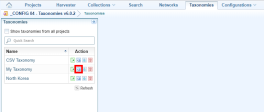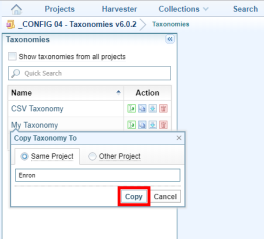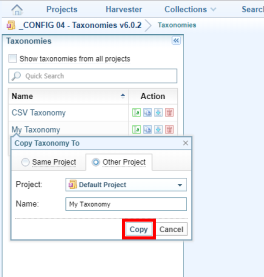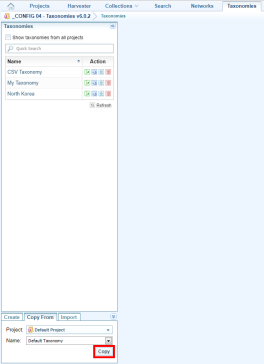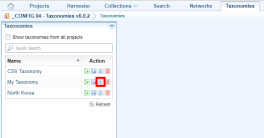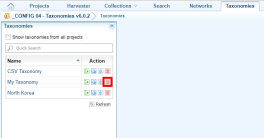Taxonomies
A taxonomy represents a hierarchy of classification tags made up of one or more levels of tags. It provides a structured view of one or more document collections A collection is a container for storing and organising ingested files and documents. Only the textual content is stored in collections, not the original files and documents. by dividing documents into different classification groups. Taxonomies do not contain document collections. Collections are remembered as mappings only. Taxonomies are designed to collaborate with Structured Classifiers to create and refine document classification tags.
In a taxonomy, taxonomy tags are organised as a tree of taxonomy nodes. Each level of the tree represents a classification group associated with a particular tag category.
A taxonomy tag is a classification label given to a particular tag category (a level on the taxonomy). The same taxonomy tag may be present in different branches on the same level, each as a separate taxonomy node.
Taxonomy tags on the same level are mutually exclusive, that is, any single document should have a single unique tag for each taxonomy level.
A taxonomy node is an instance of a taxonomy tag positioned on the tree. A taxonomy node is identified by having a path from root to its location across different levels of taxonomy tags.
The Taxonomies screen
-
Configuration - this pane shows mappings to document collections A collection is a container for storing and organising ingested files and documents. Only the textual content is stored in collections, not the original files and documents. and enables you to edit levels, hierarchy and tags.
-
Documents list - this pane displays documents on a node of the taxonomy and displays search results.
-
Document view - this pane displays the content of a document.
In the Taxonomy scree, the selected Taxonomy Node in pane A has the following properties:
-
It is at Level 4, associated with the Disposal Action tag category.
-
It has the Taxonomy Tag = Dispose 100 years after creation.
-
It is identified by the taxonomy tag path: Corporate Functions > Operations > HR - Personal > Dispose 100 years after creation.
Multiple documents can be assigned to a Taxonomy Node (see Assign documents to Taxonomies).
Designing and creating taxonomies
Creating a taxonomy
To create a taxonomy:
- Open the project in which you want to create a taxonomy.
- On the Main Navigation bar, select Taxonomies.
- In the Create tab, at the bottom of the pane, enter a name for the taxonomy, then select Create.
- Click Select Collections then select the collection or collections you want to link to the taxonomy.
- On the Main Navigation Bar select Taxonomies.
- Select the taxonomy mode:
- Classification mode enables a document to be assigned a single tag at each level. As a result, the document can be assigned at one position in the taxonomy tree. When a document is given a different tag, its old tag is replaced. Classification mode can be used to design structured classifiers.
- Tagging mode enables a document to be assigned multiple tags at each level. As a result, the document can be assigned at multiple positions in the taxonomy tree. When a document is given a different tag, its old tag is not affected. Tagging mode cannot be used to design structured classifiers.
- Enter the name of the first taxonomy level, then select Add Level. The name of the level is the name of the Tag Category in which classification tags are stored in the documents. Add more levels, as required.
- To import a taxonomy from a CSV file select Import, then Choose file. Locate the CSV file and select Open > Import. For information on the required format of the data in the CSV file see Import taxonomy tags from a CSV file.
In the Levels & Settings section:
You can now:
If you need more vertical space to edit the taxonomy, collapse the Document Collection and/or Levels & Settings sections.
Rename or delete a taxonomy tag
To rename or delete a taxonomy tag:
Select the Action menu ![]() at the right side of the tag name, then Rename Tag or Delete Tag.
at the right side of the tag name, then Rename Tag or Delete Tag.
If you rename a tag, document tags on the corresponding documents will also be renamed. If you want to keep them, create a new tag instead.
If you delete a tag, document tags on the corresponding documents for that branch will also be deleted.
Managing taxonomies
Rename a taxonomy
To rename a taxonomy:
- On the Taxonomies tab, select Rename beside the taxonomy you want to rename.
- Enter the new name for the configuration then select Rename.
When you copy a taxonomy, the copy remains mapped to the document collections of the source taxonomy so edits on the documents will be reflected in the original taxonomy. If complete isolation is required, you may make a copy of the underlying document collections, then change the copied taxonomy to link to new document collections. These operations do not apply to document collections referenced by the taxonomy.
Copy a taxonomy and save it in another project
When you copy a taxonomy, the copy remains mapped to the document collections of the source taxonomy so edits on the documents will be reflected in the original taxonomy. If complete isolation is required, you may make a copy of the underlying document collections, then change the copied taxonomy to link to new document collections. These operations do not apply to document collections referenced by the taxonomy.
To copy a taxonomy and save it in another project:
Copy a taxonomy from another project into the current project
When you copy a taxonomy, the copy remains mapped to the document collections of the source taxonomy so edits on the documents will be reflected in the original taxonomy. If complete isolation is required, you may make a copy of the underlying document collections, then change the copied taxonomy to link to new document collections. These operations do not apply to document collections referenced by the taxonomy.
To copy a taxonomy from another project into the current project:
Export a taxonomy
When you export a taxonomy only the taxonomy itself is exported, not documents and collections.
To export a taxonomy with document collections, export the whole project (not only the taxonomy).
To export a taxonomy:
On the Taxonomies tab, select the Export icon ![]() beside the taxonomy you want to export.
beside the taxonomy you want to export.
The taxonomy is exported to your downloads folder.
Import a taxonomy
When you import a taxonomy only the taxonomy itself is imported, not documents. If you want to import a taxonomy with document collections, import the whole project (not only the taxonomy).
When you import a taxonomy, mappings to document collections are also imported. If any document collections with the same names are found, the mappings are re-associated with those collections even though their contents may be entirely different to the original collections.
To import a taxonomy:
Delete a taxonomy
When you delete a taxonomy the mapped document collections and their document tags are not deleted.
When you delete a taxonomy you cannot undo the action.
To delete a taxonomy:
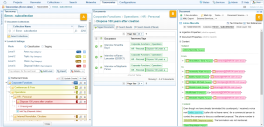
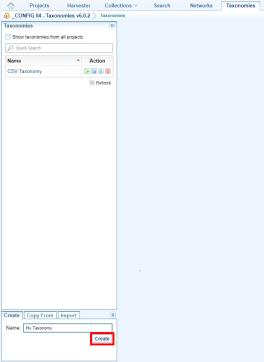

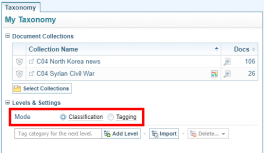
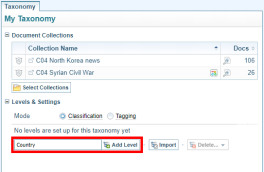
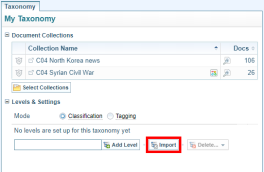
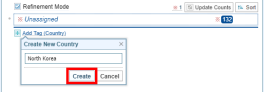
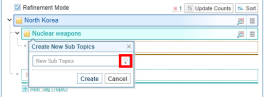
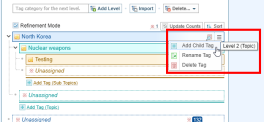
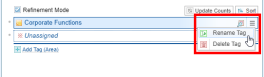
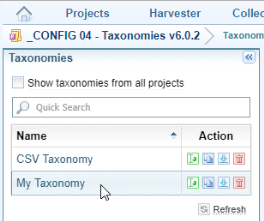
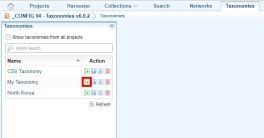
 icon beside the name of the taxonomy.
icon beside the name of the taxonomy.