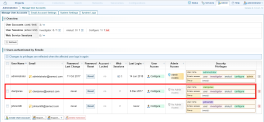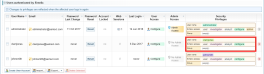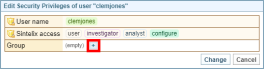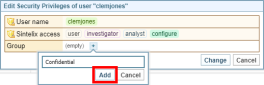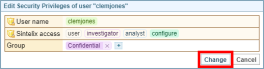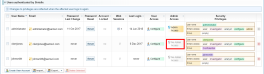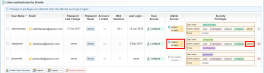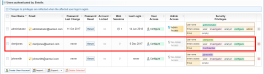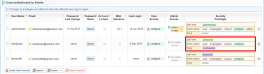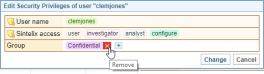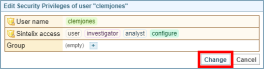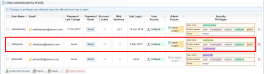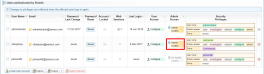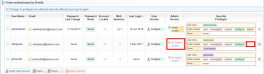Manage User Security Privileges
User privileges can only be added and removed by users with administrator access. This rule can be changed in the sintelix-model.xml file (for more information see Customise the Security Model).
Security privileges can be applied to a user by:
- assigning a user role (Investigator, Analyst or Configure)
- adding a user to a group (for example, ‘Confidential’ or ‘Top Secret’)
- assigning administrator access
Assigning security privileges to a user
To assign security privileges to a user:
- Log in to Sintelix as an administrator.
- On the Main Navigation Bar click Admin.
- On the Manage User Accounts tab, under ‘Users authenticated by Sintelix’, find the user you want to add security privileges to.
- Do one or more of the following:
- Select the role from the Privileges dropdown list.
- In the Admin Access column, click ‘No Admin Access’. This text is changed to ‘Admin Access’.
- Click Change.
Change the role assigned to the user
To change the role asigned to the user:
|
Role |
Collections |
Networks |
Configurations |
|---|---|---|---|
|
Configurer |
Modify |
Modify |
Modify |
|
Analyst |
Modify |
Modify |
View Only |
|
Investigator |
Modify |
None |
View Only |
|
No user access |
None |
None |
None |
Give the user administrator access
To give the user administrator access:
A message prompts you to confirm that you want to grant administrator privileges to the user.
The ‘Admin Access’ check box is ticked and ‘admin’ is added to the ‘Sintelix access’ row in the user’s security privileges.
Removing security privileges from a user
To remove security privileges from a user:
- Log in to Sintelix as an administrator.
- On the Main Navigation Bar click Admin.
- On the Manage User Accounts tab, under ‘Users authenticated by Sintelix’, find the user you want to remove security privileges from.
- Do one or more of the following:
- Select another role from the Privileges dropdown list.
- On the Manage User Accounts tab, under ‘Users authenticated by Sintelix’, find the user whose administrator privileges you want to revoke.
- In the Admin Access column, click ‘Admin Access’.
- Click Change.
Change the role assigned to the user
To change the role assigned to the user:
|
Role |
Collections |
Networks |
Configurations |
|---|---|---|---|
|
Configurer |
Modify |
Modify |
Modify |
|
Analyst |
Modify |
Modify |
View Only |
|
Investigator |
Modify |
None |
View Only |
|
No user access |
None |
None |
None |
Revoke the user’s administrator access
To revoke a user's administrator access:
A message prompts you to confirm that you want to revoke the user's admin privilege.
The text ‘Admin Access’ is changed to ‘No Admin Access’. ‘Admin’ is removed from the ‘Sintelix access’ row in the user’s security privileges.