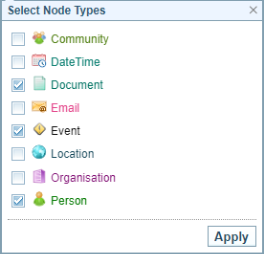Timeline Templates
What is it?
The Timeline Templates allow you to save and load timeline templates.
A Timeline Template allows you to have pre-selected Node Types, e.g. *all the Event, *all the Document, etc.
Template buttons and options
On the Timeline Graph are two buttons used to manage Timeline Templates.


|
The Template dropdown displays the name of the currently selected template. Clicking on the dropdown displays a list of the templates available for selection. Select a template name to apply it to the current graph view. |
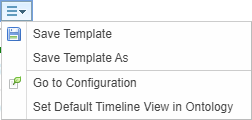 |
The Template menu allows to:
|
Select a Timeline Template
Create or Update a Timeline Template
-
Select the Node Types you want included in your template.
-
Select the Templates dropdown menu
 .
.Result: The Template Menu options are displayed.
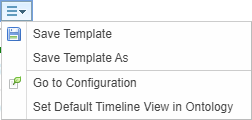
-
To save the changes to the current template, select
-
To create a new Timeline Template, select