Edit and Refine Networks
Quick Summary
There are different reasons why you may want to edit a Network. You may want to add additional details to nodes discovered during an investigation, correct anomalies discovered during an analysis of the Network, or remove irrelevant data.
It is important to remember, edits made to a Network may be lost if the Network is reprocessed (reclustered).
Remember, you can copy a Network before making any changes. You can also change the security on a Network to prevent any uncontrolled changes to the Network.
What you can do
You can:
-
edit the fields and features associated with a node or link (add, modify or delete ). See Edit Features and Fields
-
refine the nodes by creating, merging, refining or deleting nodes
-
refine the links by creating or deleting links
Documents are a special type of node in a Network. You cannot perform some actions on Document nodes, for example, you cannot merge document nodes.
Refine Nodes
From a Network Table or Graph, you can:
-
 Create a node
Create a node -
 Merge nodes
Merge nodes -
 Delete a node
Delete a node -
 Refine the cluster
Refine the cluster
Refine Links
From a Network Table or Graph, you can:
-
 Create a link
Create a link -
 Delete a link
Delete a link
Edit from a Network Table
To edit from a Network Table, you can:
Access the Action menu in the left column of the table
Access the edit options from the Action menu displayed in the left column of the table.
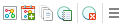
Select the ![]() View, Edit & Custom Report to display the Node Details pane in the Sidebar.
View, Edit & Custom Report to display the Node Details pane in the Sidebar.
Access the Full Action Menu
To access the Full Action Menu:
-
click on the menu icon
 or
or -
right click on a Table entry.
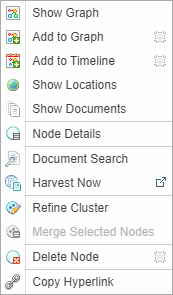
From this menu, you can select:
-
 Node Details to edit the node - See Edit Features and Fields
Node Details to edit the node - See Edit Features and Fields -
 Refine Cluster to open the Cluster Refiner screen
Refine Cluster to open the Cluster Refiner screen -
 Delete Node to delete the node
Delete Node to delete the node
Select multiple Table entries access the Action menu for multiple selections
Select multiple nodes to access the Action menu for multiple selections.
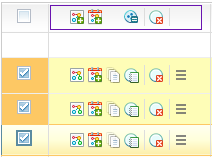
With multiple nodes selected you can ![]() merge or
merge or ![]() delete the selected nodes.
delete the selected nodes.
Edit from a Network Graph
To edit from a Network Graph, you can select one or more nodes in the graph:
Access the menu options on the left side of the graph
The Graph menu is displayed on the left side of the graph.
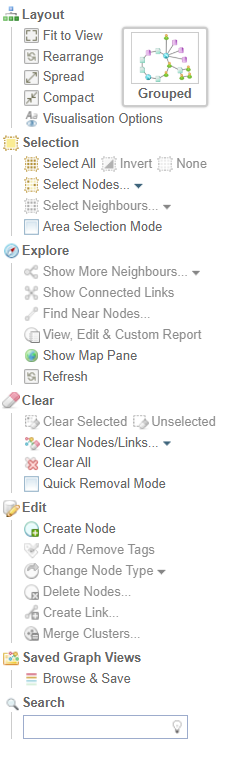
From this menu, you can select:
-
 View, Edit & Custom Report to display the Node Details pane in the Sidebar. See Edit Features and Fields
View, Edit & Custom Report to display the Node Details pane in the Sidebar. See Edit Features and Fields -
 merge to merge selected nodes. This option is greyed out if multiple nodes are not selected.
merge to merge selected nodes. This option is greyed out if multiple nodes are not selected. -
 Create a node. See Create a New Node
Create a node. See Create a New Node -
 Delete selected node(s).
Delete selected node(s). -
 Change Node Type to change a node from one entity type to another, for example, from Location to Person.
Change Node Type to change a node from one entity type to another, for example, from Location to Person.
Right click on a node to access the node shortcut menu
Right click on a Graph node to view the Node menu
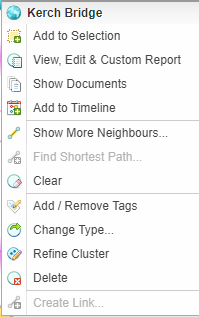
From this menu, you can select:
-
 View, Edit & Custom Report to display the Node Details pane in the Sidebar. See Edit Features and Fields
View, Edit & Custom Report to display the Node Details pane in the Sidebar. See Edit Features and Fields -
 Add / Remove tags from a selected node. See Edit Tags.
Add / Remove tags from a selected node. See Edit Tags. -
 merge to merge selected nodes. This option is greyed out if multiple nodes are not selected.
merge to merge selected nodes. This option is greyed out if multiple nodes are not selected. -
 Delete the selected node.
Delete the selected node. -
 Change Node Type to change a selected node from one entity type to another, for example, from Location to Person.
Change Node Type to change a selected node from one entity type to another, for example, from Location to Person.
Click on a link to access the link shortcut menu.
Click on a link to access the link menu.
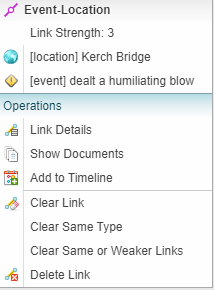
-
 Link Details to edit any link features and fields - See Edit Features and Fields
Link Details to edit any link features and fields - See Edit Features and Fields -
 Create a link
Create a link -
 Delete a link
Delete a link