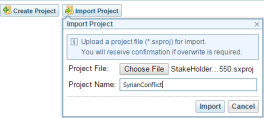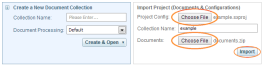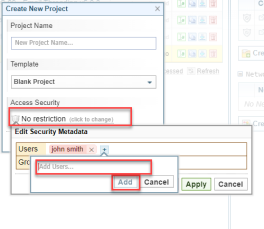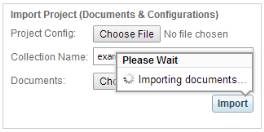Import a Project
Importing a project allows you to get the documents, collections, networks, and configurations of the project into your local network.
To import a project:
- On the Sintelix Home screen, click Import a project.
- Click Choose file, locate and select the project you want to import, then click Open.
Note that Sintelix projects have the file extension, .sxproj.
- Click Upload.
-
To restrict access to the project to one or more users or groups, do the following:
You can also click Open a Project at the top left of the screen, then click Import Project ; or click Browse all projects, then, under the list of projects, click Import a Project.
Details about the project are displayed.
- Click Import.
The imported project is opened.