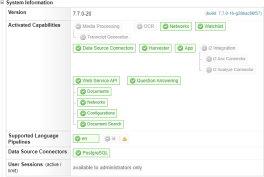Sintelix System Status Overview
System Status
The System Overview pane displays an overview of your Sintelix system status including the version number, capabilities and license status.
To display the System Overview pane select the Status tab
Result: All Users can see the System Information and Token Quota information.
System icons
There are three potential icons you will see displayed in the System Information pane:
-
 Available : licensed and installed.
Available : licensed and installed. -
 Unavailable : licensed but not installed.
Unavailable : licensed but not installed. -
 Warning: Installed, but not licensed.
Warning: Installed, but not licensed.
System Information
|
Item |
Description |
|---|---|
|
Version |
The version number of the Sintelix installer. |
| Activation Key | The activation key (if applicable) applied to this licence. |
|
Activated Capabilities |
Sintelix capabilities activated in your license. |
|
Supported Language Pipelines |
Languages supported by Sintelix. |
| Data Source Connectors | The database sources that can be connected to Sintelix. |
Token Quota
This section totals the number of tokens A segment of text. In general, the number of tokens in a document equates to the number of words and punctuation marks in it. processed by Sintelix and compares it to your licensed quota.

Tokens are a measure of data, tracked when adding documents to Sintelix for ingestion.
Depending on the licence agreement, the token quotas may be measured in different ways, but usually on a monthly or yearly basis.
All times are in the server’s local time zone.
When you reach your licensed quota you will not be able to upload any new documents to Sintelix. Processing, however will not be affected.
System Configuration
This information is only available to Administrators.
|
Item |
Description |
|---|---|
|
License validity period |
The period in which your license is valid. |
|
Main datastore location |
The location of the Sintelix database, as configured during the installation process. |
|
Datastores |
All of the datastores that have been set up. |
|
Browsable documents location |
The location of the Server Library folder A folder in which you can place source documents. When you install Sintelix you are prompted to enter a path and name for a server library folder. The default name is 'Server Library' but you can change this. The fastest way to ingest documents is to place them in a server library folder., as configured during installation. |
|
User accounts (used/limit) |
The total number of current user accounts and the total number of user accounts your license allows. |
|
User sessions (active/limit) |
The number of active user sessions for each role and plugin, and the total number your license allows. If your license includes the i2 Analyst's Notebook plugin, one Analyst or Configure user session must be available for this. ‘Full’ indicates that all of the sessions your license allows for that role are currently being used.
User sessions for higher access roles can be used for lower access roles. For example, your license allows for five Configure sessions and four are in use. You need an Analyst session. You do not need to purchase an additional session: the remaining Configure session will be automatically used. For a description of each user role see Setting up user accounts. |
|
User session timeout |
A user session will automatically time-out after 10 minutes of inactivity, and will require you to login again. |
|
Web service sessions |
The number of active web service sessions. |
|
Activated integrations |
Activated integrations with other applications, such as i2 products. |
|
Phone home license status |
If your license includes phone home A method of license validation where Sintelix periodically contacts the phone home server at Sintelix Pty Ltd. An internet connection is required for this. licence validation, this cell displays the value ‘Valid’. The three phone home rows are only displayed when your license is validated by this method. |
|
Phone home slot |
The phone home slot used by this computer. To release the slot click Release Slot. |
|
Phone home slot expiry |
The time that has elapsed since Sintelix last phoned home. |
|
Licensed MAC addresses |
The MAC address covered by your license. |
|
Licensed number of CPU cores |
The maximum number of CPU cores your license allows. |
|
Memory limited CPU cores |
The maximum number of CPU cores Sintelix will use based on available memory. The number of CPU threads used by Sintelix for document processing is the smaller of those two limits, and no larger than the physical CPU capabilities. |
|
Processor limited CPU cores |
The number of cores on this computer. |
System Health
|
Item |
Description |
|---|---|
|
Memory allocated |
The amount of memory currently being used by Sintelix out of the total memory allocated to it. To change the memory allocated to Sintelix see Change the Memory Usage. |
|
Memory free |
The percentage of the maximum allowed memory that is currently being used by Sintelix. |
|
Background tasks |
The number of background tasks currently running. |
Question Answering
|
Item |
Description |
|---|---|
|
Engine |
The Question Answering engine installed. |
|
GPU Driver |
Not installed by default. Identifies the version of the CUDA Driver installed (required for GPU Enhanced Model search mode). |
|
GPU Plugin |
Not installed by default. Identifies the version of the Sintelix GPU Plug-in installed (required for GPU Enhanced Model search mode).. |
|
Devices |
The devices currently available. The active device has a green tick. |
|
Search mode |
The search mode enabled. Standard Model (CPU only) is installed by default. Enhanced Model (GPU Only) requires a Nvidia CUDA compatible GPU and a GPU Plug-in installed. |