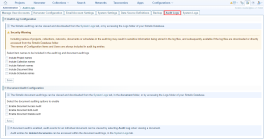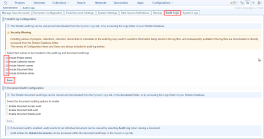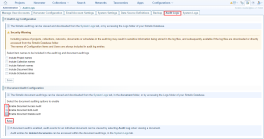Audit Log Settings
Quick Summary
As an Administrator you can manage the Audit log Configuration and the Document Audit Configuration using the Admin > Audit Logs tab.
All System Logs, including the Audit Log and Document Audit Logs can be viewed using the System Logs tab.
Adding item names to the audit log and enabling document audit logging can result in sensitive information being stored in the audit logs, greatly increase the size of log files stored and impact system performance.
Audit Log Configuration
By default, the Audit Log only includes ID numbers for Projects, Collections, Networks, Documents and Schedules.
The names of these items can be included in the Audit Log for easier referencing.
To configure the Audit Log:
- Log in to Sintelix as an administrator.
- Select Admin, then the Audit Logs tab.
- Under Audit Log Configuration, select the items names to be included in the audit log.
- Select Save.
Document Audit Configuration
Document auditing needs to be enabled by an Administrator.
When enabled, events are triggered and logged whenever a document is accessed, edited or deleted. Details of the time-stamp, user name, along with the ID of the Document, Collection and Project.
To enable Document audit:
- Log in to Sintelix as an administrator.
- Select Admin, then the Audit Logs tab.
- Under Document Audit Configuration, select the events to be logged:
-
Document Access Audit : logs when a document is opened (accessed) by a user.
-
Document Edit Audit : logs changes to document title, tags, and text-block content.
Only edits made from the Document Editor or Document Search will be logged. Changes made through an API or scripts are not logged.
-
Document Delete Audit : logs deletion of documents.
When a document is deleted, the document audit events in the System Logs are retained, therefore sensitive information about deleted documents may be retained in the log files when document audit is enabled.
- Select Save.
Harvester Logging Options
To enable, select the Enable Harvester Page Log checkbox and select Save.
When the Enable Harvester Page Log is enabled, detailed entries are added to the harvester.log that include the detail from the Page Load Log, including:
- Time
- Project and Collection
- User
- Harvest Job #
- URL Harvested
- Status (with Failure error message)
- Document ID# and Title
- Rule Set used
- Depth