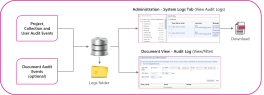System and Audit Logs
How to access System Logs?
Sintelix creates log files in a logs folder, in the <Sintelix database directory> The directory in which the Sintelix database is stored, for example, C:\Users\Documents\Sintelix database..
There are two ways to access Sintelix Log Files,
-
Log in to Sintelix as an administrator to view and download the System Logs.
-
Access the Sintelix Database folder location and access the files in the logs folder,
e.g. C:\Sintelix Database\logs
Log files are archived daily. Previous log files have the date appended to their log file name.
For more information, go to System Logs.
Optional Audit Log Settings
Sintelix will log events in the audit log, this includes creating or deleting, projects, collections and configuration.
Adding Item Names to Audit Logs
By default, only the ID numbers of Projects, Collections, Networks, Documents and Schedules are included in the audit log, as the names of these items may include sensitive information. You can enable the inclusion of item names in audit log,
For more information, go to Audit Log Settings.
Enable Document Audit Logs
Document Audit logging can be optionally enabled to log all access, edit and deletion events for individual documents.