Preparing to Install Sintelix
Quick Summary
Please read this section before you install Sintelix on any operating system.
Downloading the Installer(s) and Activation Key
Before you begin installation, you need to:
- Download the Sintelix installer from MySintelix.
- If you are installing Sintelix for the first time, download your activation key MySintelix.
1. Login to MySintelix and select Sintelix Installers
Login to MySintelix (https://lotus.sintelix.net/mysintelix/)
Select Sintelix Installers.
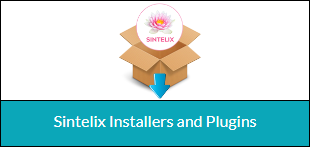
2. Select and Download the required version
Select the Installer for the required operating system.

Select the required version (the latest version is listed first) to download the installer.

3. Download Documentation (and Linux Install Script)
Scroll down to the documentation section. You can download the Installation Guides. If installing on Linux, you can download the Install Script.
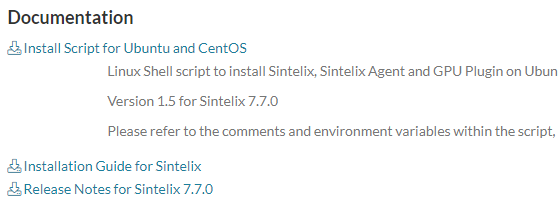
4. Find and Download the Activation Key
Scroll down to the bottom of the list of installers, to find the Activation Keys section.
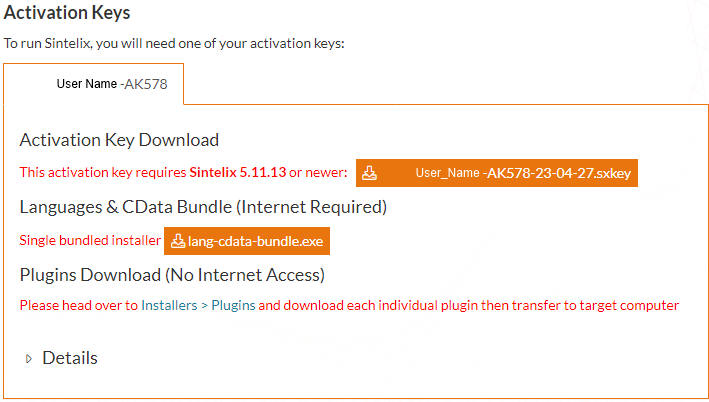
Select the download button for the activation key.

5. Note the Licence Details and Firewall Requirements
Expand the Details section to view details of your licence and note the requirement to configure your Firewall to allow access to the Sintelix service URL and Port to maintain the activation over the Internet.

Decisions Prior to Installing
Standard Installation
The table below describes the decisions and information required during installation.
| Folders |
Three folder locations:
See Folders in Requirements Before Installing Sintelix for more information. |
| Network ports |
The network ports to use. Defaults :
You can enter your own ports or keep the default settings. We recommend you stay with the default settings if you are unfamiliar with how to configure this. Take note of the HTTP port number as you will use to navigate to the Sintelix installation. For example, http://localhost:8081 to open Sintelix once the installation is complete. |
| Localhost only access | You can limit access to the Localhost only to improve security. We recommend leaving this checked unless you have a need to have it unchecked. |
| Password Activation Token | A token used when activating Sintelix to protect activation. This is not your password. The password is set later when activating Sintelix. |
| Open Sintelix Portal immediately | Leave the Open Sintelix Portal immediately checked to start Sintelix once the installer is closed. |