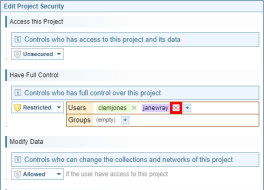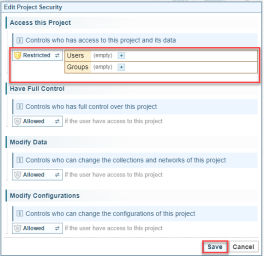Set Project Security
Change Project Security Settings
You can change the security settings at the project level or for each collection or network.
To change the security settings for a project, you can either:
-
Access the Edit Project Security dialog by either:
-
clicking on the security icon in the Projects pane, and select the
 Change Security button in the dialog displayed .
Change Security button in the dialog displayed . -
click on the
 Menu icon in the selected Project pane and select the
Menu icon in the selected Project pane and select the  Change Security button.
Change Security button.
The Change Security button is only available when you have the required security privileges. That is, security settings have already been applied and you do not have authority to change security settings.
Result: The Edit Project Security dialog is displayed. In each section, the current security status is shown.
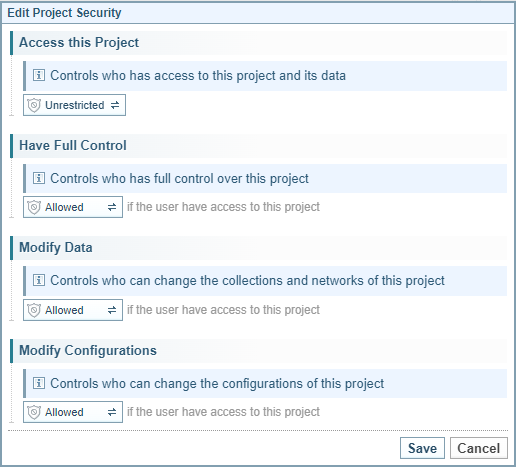
-
-
Select the button with the security icon displayed, for example
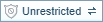 to display the Edit Security Metadata control.
to display the Edit Security Metadata control.
-
Select the
 Add button to display the add users and/or groups.
Add button to display the add users and/or groups.Result: The Add dialog is displayed.
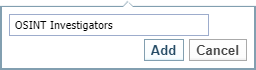
-
enter the username or security group, as required
Security groups are free text. You can create a new security group simply by creating a new security group name in the field.
However, only a user with Admin rights can assign users to a security group. See Manage User Security Privileges.
You can see what security groups you belong to by checking your Account Overview. See My Account Overview.
-
select the Add button.
-
-
Select
 next to the name you want to remove.
next to the name you want to remove. -
When you have made the changes required, select Save.
Prevent all users and groups from accessing the project
You can prevent all users and groups from accessing a project. They will still be able to see the project in the project list, but there will be a red shield indicating that access is restricted.
Under the Default Security Model, users assigned with Admin Access will be able to access the projects.
To prevent all users and groups from accessing the project: