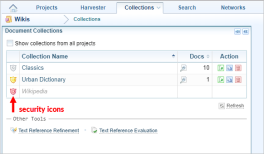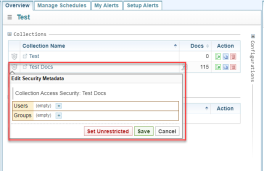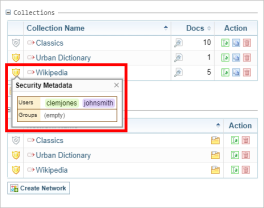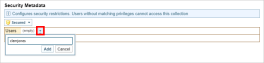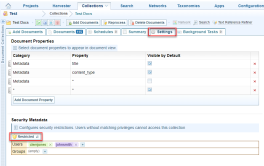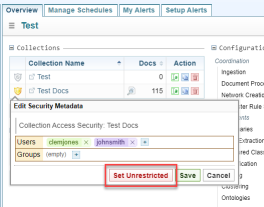Collection/Network Security
Project Security Settings
See Manage Project Security to understand how security is managed for projects, collections and networks under the default Sintelix Security Model.
Collection/Network Security Settings
Security can be applied to collections and networks to enable users to access (open) the collection/network.
If a Collection/Network is left unrestricted, any user with access permission at the Project level will be able to open a collection.
If a Collection/Network is restricted to specific users or security groups, only users with access to that collection/network can open it. Other users will see a restricted icon, and will not be able to open the collection/network.
In the collection/network list, icons are used to indicate the access status of collections/networks.
Access Collection Security Settings
You can view collection security settings by either:
-
Selecting either the Projects or Collections tab to access the list of collections, and click on the security icon next to the Collection name. See Selecting the Security Icon.
-
Open a Collection, and select the Settings tab to view the Security Metadata for the collection.
Access Network Security Settings
You can view netowrk security settings by selecting either the Projects or Netowrks tab to access the list of networks, and click on the security icon next to the Network name. See Selecting the Security Icon.
Selecting the Security Icon
When you select the security icon, if the collection/network is:
- not restricted, the Edit Security Metadata window displays.
- restricted, a summary of the security metadata displays. Select the summary to display the Edit Security Metadata window.
Edit the Security Settings: Add
To add users or security groups in the Edit Security Metadata dialog:
-
Select the
 Add button to display the add users and/or groups.
Add button to display the add users and/or groups.Result: The Add dialog is displayed.
-
enter the username or security group, as required, and select the Add button.
Security groups are free text. You can create a new security group simply by creating a new security group name in the field.
However, only a user with Admin rights can assign users to a security group. See Manage User Security Privileges.
You can see what security groups you belong to by checking your Account Overview. See My Account Overview.
Edit the Security Settings: Remove User/Group
To remove users or security groups in the Edit Security Metadata dialog:
-
select the x icon beside their user name.
-
Select Save.
Edit the Security Settings: Remove all Restrictions
To remove all users and security groups to make the Collection/Network unrestricted:
-
From within Collections, select the Settings tab.
In the Security Metadata section, select the Restricted button.
The button is changed to Unrestricted.
Select Save.
-
From the Edit Security Metadata window, select the Set Unrestricted button.
Every user name and group name is removed from the window and the window is closed.