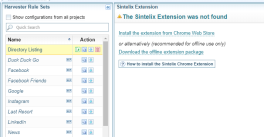Install Sintelix Extension
Quick Summary
You can:
-
Install Sintelix Extension Online: from the Chrome Web store, if connected to the internet.
-
Install Sintelix Extension Offline: by downloading from Sintelix, when not connected to the internet.
As only one instance of Sintelix Extension, the offline or the online, can be active at a time, it is recommended to disable the one you do not need.
Once the Sintelix Extension is installed, you can:
-
pin the extension so it is easily available from the address bar.
-
enable/disable or remove the extension
-
update the offline version of the extension (online version will automatically update).
Requirements
To Install Sintelix Extension, you must have a current version of Google Chrome or Chromium.
Install Sintelix Extension Online
If you are connected to Internet, use the following steps to install Sintelix Extension:
- Open the Chrome browser.
- Click this link to navigate to Sintelix Extension on the Chrome Web store.
- Click Add to Chrome.
- In the dialog that appears, click Add extension.
A confirmation message is displayed.
- Go to Sintelix and reload the Harvester page; do either of the following:
- Right click on it then click Reload.
- Click on another tab then click the Harvester tab.
Updates: When the Sintelix Extension is installed through the online webstore, the extension is automatically updated with the latest Release.
Install Sintelix Extension Offline
If you are not connected to Internet, you can still install Sintelix Extension using the following steps:
- Go to Configurations > Harvester Rule Sets and click on one of the Rulesets to download the extension zip package from Sintelix, as shown in the following screenshot:
- Unzip the folder in a location of your preference.
-
Open a Chrome browser, select the Extensions icon
 and select Manage Extensions.
and select Manage Extensions. -
enable the Developer Mode by changing the toggle in the top right corner.

Result: Additional buttons are displayed.
You may disable the Developer Mode after the installing the Sintelix Extension.
-
Click the Load unpacked option, select the src folder where the package was unzipped, and then click Ok.
Update Sintelix Extension Online
When the Sintelix Extension is installed offline, it will not be automatically updated. You will need to:
-
download the updated version
-
find the location where it was originally loaded
-
select the Chrome Extensions icon
 and select the Manage Extensions option
and select the Manage Extensions option -
find the Sintelix Extension and select the Details button to display the extension details
-
find the Source heading towards the end showing the location where the extension was loaded from
-
click on the link to open the location.
-
-
unzip the downloaded updated version to the same location.
-
return to the Chrome Extensions page and select Update.
Pin the Sintelix Extension
Once you have installed the Sintelix Extension, it is a good idea to pin the extension so it is always visible on the address bar.
To pin the Sintelix Extension:
-
Select the Chrome Extensions icon

Result: The list of Chrome Extensions is shown.
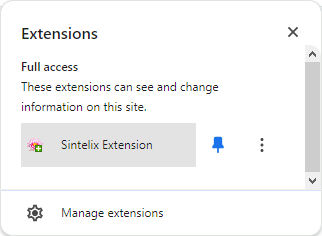
-
Select the pin icon so it changes from unpinned
 to pinned
to pinned  .
. Result: The Sintelix Extension should now be displayed to the right of the browser address bar.
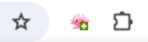
-
Select the x to close the extensions dialog.
Enable/Disable or Remove the Sintelix Extension
As only one instance of Sintelix Extension, the offline or the online, can be active at a time, it is recommended to disable the one you do not need.
To enable or disable a Sintelix Extension installation:
-
Select the Chrome Extensions icon

Result: The list of Chrome Extensions is shown.
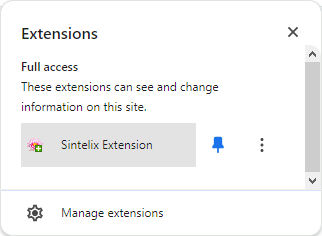
-
Select Manage Extensions.
Result: The Chrome Extensions page is displayed listing all installed extensions, including the Sintelix Extension.

-
Select the toggle to switch between enabled
 to disabled
to disabled  , as required.
, as required. -
If you want to remove (uninstall) the extension, select Remove.
-
Select the x to close the extensions dialog.