Harvest in Incognito Mode
What is it?
If you don’t want Google Chrome to remember your activity, you can browse the web privately in Incognito mode.
If you have not used Incognito Mode in Chrome, see Browse in Incognito Mode.
Harvest in Incognito Mode
Before using the Sintelix Extension to harvest in Incognito Mode, you need to:
-
Enable Sintelix Extension Incognito Mode in the extension settings.
Once the Sintelix Extension has been set to allow harvesting in incognito mode, you will need to:
-
open a new browser window in Incognito mode ( see Browse in Incognito Mode)
-
open and log into Sintelix in Incognito mode, and
-
use the Sintelix Extension as required.
Enable Sintelix Extension Incognito Mode
To enable Incognito mode in the Sintelix Extension:
-
Select the Chrome Extensions icon

Result: The list of Chrome Extensions is shown.
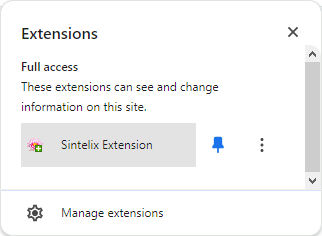
-
Select the menu icon
 next to the Sintelix Extension and select the Manage extension option.
next to the Sintelix Extension and select the Manage extension option.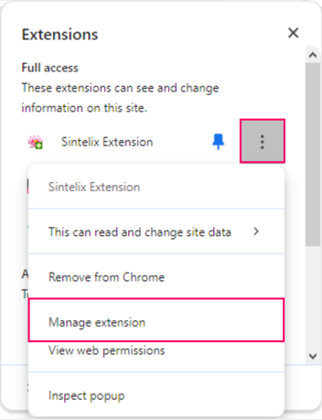
Result: The Sintelix Extension settings page is displayed.
-
Toggle Allow in Incognito to on.

-
Next:
-
open a Chrome browser window in Incognito Mode (see Browse in Incognito Mode)
-
open and log into Sintelix in a Incognito Browser tab, and then
-
use the Sintelix Extension as required.
-
Browse in Incognito Mode
To start browsing in Incognito Mode in Chrome, you need to:
-
At the top right of the address bar, select more
 .
.Result: More browser options are displayed.
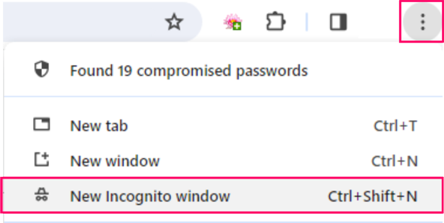
-
Select the New Incognito Window menu.
Result: A new Chrome Browser window opens showing the Incognito icon on the tab.
