Log in to Sintelix
Log in to Sintelix
The first time you login, you will need to activate your account first. See Activate your Sintelix account .
To log in to Sintelix:
- Open Sintelix (default URL: http://localhost:8081)
- Enter your user name and password, and then select Login.
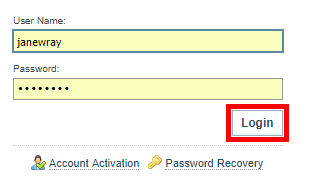
If a two-factor authentication is setup, a code is generated on your personal device. Enter the code in the Authentication field. See Setting Two-Factor Authentication for information.
The Sintelix Home screen is displayed. You can now use Sintelix.
Activate your Sintelix account
Before you can use Sintelix, you need to activate your Sintelix account using the user name and activation token provided to you by the Sintelix Administrator.
After you have activated your account, the activation token will no longer work.
- On the Login screen, select Account Activation.
- Enter the Activation Token provided by your Administrator.
- Enter you password in the New password and Confirm password fields.
-
Select Activate Account.
If you are using a demonstration or evaluation copy of Sintelix, the Sintelix Software Evaluation License Agreement is displayed. When you have read the agreement, select I have read and agree to the terms of the license agreement, then select I Agree.
-
The Sintelix Home screen is displayed. You can now use Sintelix.
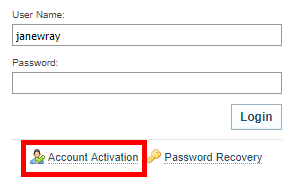
Result: The User Account Activation dialog is displayed.
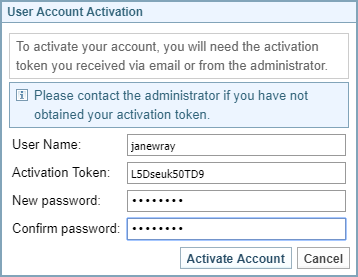
Reset your password
If the Sintelix Administrator has enabled automatic password resets, you can reset your password yourself. If not, ask the Administrator to reset your password manually.
For Administrators, see Resetting the administrator's password.
To reset your password yourself:
- On the Login screen, select Password Recovery.
- In the User Account Recovery dialog, enter your user name, then select Continue.
- Follow the instructions to Activate Account, where you will be asked to enter the Activation Token and set up a new password.
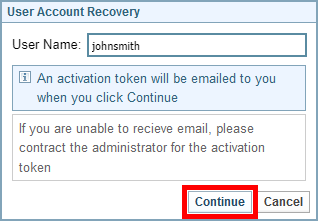
Result: An activation token is emailed to you.