Export to ANX for i2 Analyst's Notebook
Quick Summary
You can export a Graph or Network into ANX i2 Analyst's Notebook Exchange File format so it can be easily imported into the i2 Analyst's Notebook.
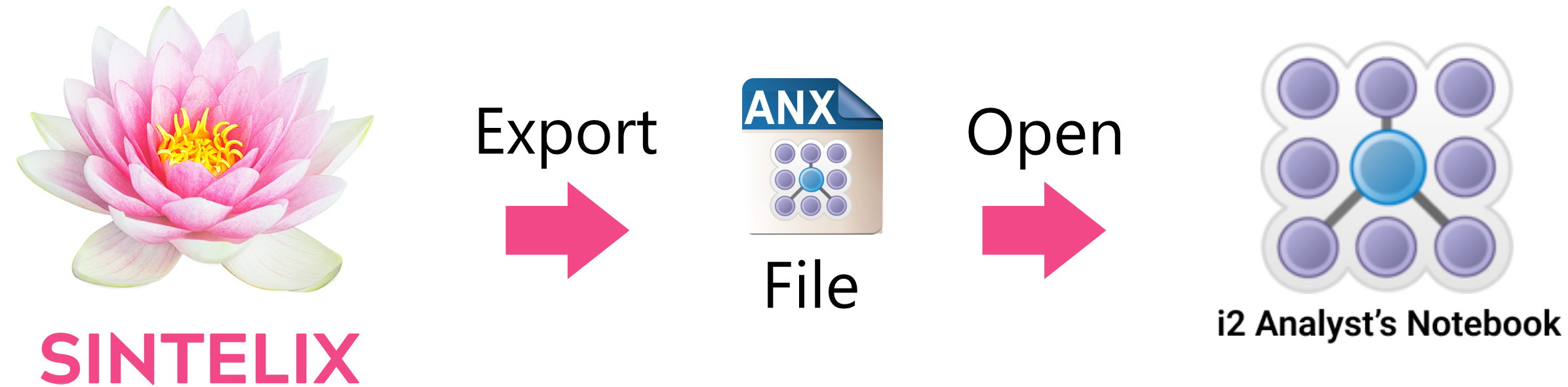
Quick export
Once you have exported to ANX once, you can quickly export again, using the same settings, by selecting the ANX button  on the Networks toolbar.
on the Networks toolbar.
Export network to ANX
To export a network:
-
Select the Networks tab, and select the required Network.
-
Select the Network Export dropdown from the toolbar.
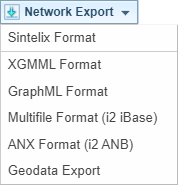
-
Select ANX Format (I2)
Result: The Export - ANX Format dialog is displayed.

-
Change the ANX Network Export Configuration, if required.
Click on the
 Open in new window icon to open the ANX Network Export Configurations screen to create or change the configuration.
Open in new window icon to open the ANX Network Export Configurations screen to create or change the configuration. -
Check or uncheck the Include unmapped entities in export checkbox.
If the checkbox is:
-
checked, the export will include all entities (including entities not mapped in the ANX Network Export Configuration).
-
unchecked, the export will only include entities defined in the ANX Network Export Configuration (excluding unmapped entities).
-
-
Select or
The option is only available if a Network Graph is currently loaded.
Exporting the can be large, which means it can take some time to open in i2 ANB.
Result: The anx file is downloaded.
Open the ANX file in i2 ANB
In i2 Analyst's Notebook, to open the file:
-
select File > Open
-
select the downloaded .anx file
-
select Open.
Browser Shortcut to Open the ANX file
You can set your browser to automatically open an .anx file once downloaded. The procedure may be different in different browsers.
-
In the browser, select the downloads button to view the list of downloaded files.
For example:
 (Chrome)
(Chrome)  (Edge)
(Edge) -
Right click on the downloaded .anx file to view the shortcut menu.
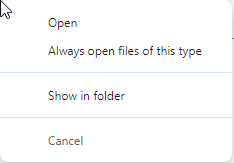
-
Select Always open files of this type.
Result: Next time an .anx file is downloaded, it will be opened automatically in i2 ANB.