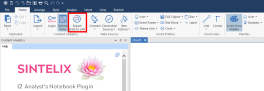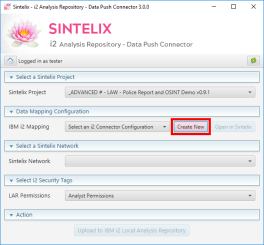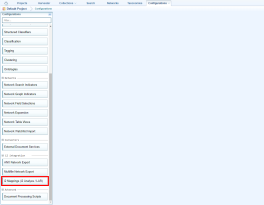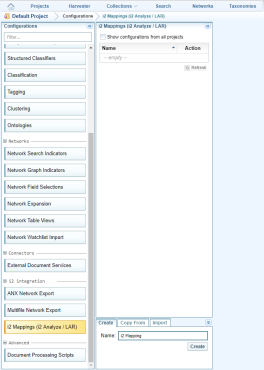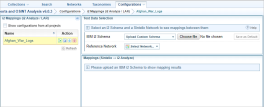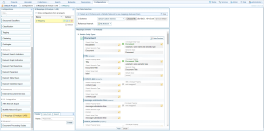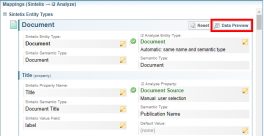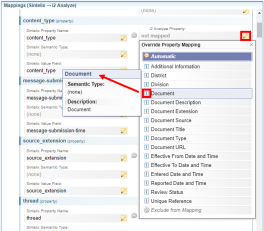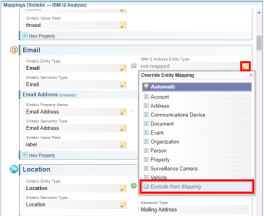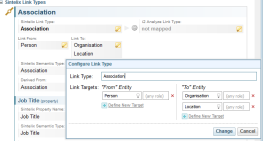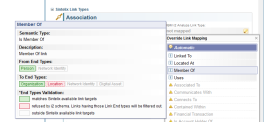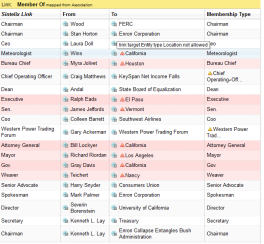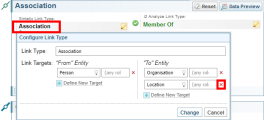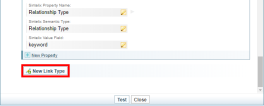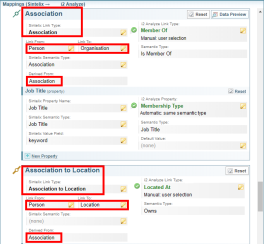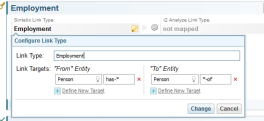i2 Mapping for Export to i2 Applications
Sintelix networks A container that stores information in nodes and links. See Nodes and Links topic for more information can be exported to an xml file then imported into the following i2 applications:
- i2 iBase
- i2 Analyse
- i2 Information Store
The broad steps are to:
- create a mapping file from the Sintelix i2 connector
- create a mapping configuration in Sintelix
- map the Sintelix entity types to the i2 entity types
- test the mapping and adjust it if necessary
- export a Sintelix network and import the resulting file into an i2 application.
Sintelix Networks can also be exported to an anx file to be opend directly by i2 Analyst's Notebook.
By default, automatic mapping is used. Sintelix matches its entity types with i2 entity types. You can improve the mapping by ‘influencing’ automatic mapping. This involves changing the Sintelix network schema to be more similar to the i2 schema. If you are not satisfied with automatic mapping you can manually map entities. However, influencing automatic mapping is the preferred method as it will be more robust when the i2 schema changes.
Once you have created a configuration you can test it using different networks and different i2 schemas. Both the Sintelix network and i2 analyse Schema can be changed at any time and the i2 Mappings configuration will remain valid.
i2 analyse mandatory properties
The i2 schema can specify that some properties, or a group of properties, are mandatory. Entities cannot be created if a mandatory property has no value. If a configuration maps to such an i2 entity type, but mandatory properties are not mapped, the configuration will display an error and the entity mapping will not be valid.
Even though mandatory properties are mapped, the Sintelix entity might still not have any data in the corresponding entity property. These entities are still not valid and will be skipped during the export process.
To map Sintelix network to an i2 application:
- Do one of the following:
- In Sintelix, open the project that contains the network you want to map to an i2 application.
- Click the Configurations tab.
- In the list of configurations types, select i2 Mappings (i2 analyse/LAR).
- In the Name field at the bottom of the i2 Mappings (i2 analyse/LAR) pane, enter a name for the Configuration, then click Create.
- Click on the name of the configuration you just created. The Test Data Selection pane displays.
- From the Reference Network dropdown list, select the Sintelix network you want to map to the i2 application.
- To test the mapping for an entity click Data Preview.
- Do one or more of the following:
- Click on the i2 entity type on the right (or the words ‘not mapped’, if the entity was not automatically mapped). From the list of i2 entity types displayed, decide which entity type is the correct type for the Sintelix network type. To see the semantic type and description of an entity, click the Information icon beside the entity.
- Do one or more of the following:
- To use manually mapping click an i2 entity type.
- To influence the mapping by matching the semantic type note the semantic type of the entity type you chose, close the list of i2 entities then click in the field under Sintelix Semantic Type. Enter the semantic type that matches your intended mapping then click Change.
- To influence the mapping by matching the type, close the list of i2 entities then click in the field under Sintelix Entity Type. Enter the new name that matches your intended mapping ,t , t hen click Change.
- Edit the existing Association link by clicking on its name. Delete Location from the To targets then select Change.
- Scroll to the bottom of the pane, then select New Link Type.
- Select Association as the Sintelix Network source for links. Choose Person as the From target type, and Location as the To target type. Enter a new name that doesn't conflict with existing link names (for example Association to Location ).
- Target types cannot overlap. For example, it was not possible to leave the Association link to be from Person to both organisation and Location, and create a second link type Association to Location, because links that are Person to Location would match both definitions.
- An empty list of targets implies no restrictions, so an empty list immediately produces an overlap warning until restrictions are filled.
- Sintelix network links are not directional, and instead both targets have Roles. Entity types are often enough to define directionality. However, directionality can also be implied from role definitions.
- When you have tested the configuration and all the mappings are correct, export the current Reference Network by clicking Run Network Export. The resulting file is a standard i2 XML file which can be uploaded to a running i2 server using the provided IAP Data Load application.
In Sintelix, to create a mapping from a custom schema
The configuration is not network-dependent, but a reference network is needed to confirm that all the network’s types are mapped as expected. If no reference network was selected then only entities in the Sintelix default schema are listed.
The result of automatic mapping between the entities in the Sintelix network and those in i2 schema is shown. The entities are listed in alphabetical order.
Each Sintelix entity has a name and a semantic type A term used when mapping a Sintelix network to an i2 schema to describe the type of information an entity represents, for example, Document, Gender, Organisation, Relationship Type or Latitude.. Automatic mapping attempts to match the name and semantic type (first both, then either) with i2 entities. If exactly one i2 entity matches, automatic mapping will map to that entity type.
Once an entity and its properties are mapped, you can test the mapping to see if the export works as intended on the Reference Network.
The Sintelix network entities that will be mapped to entities in i2 are listed at the top of the pane on the right. The entity you want to preview is selected and the details are shown in the table below. If any warnings or errors are generated by exporting the entities, they are shown.
Improve entity mapping
If you are not satisfied with an entity that was automatically mapped, or an entity was not automatically mapped, you can influence the mapping in several ways.
Renaming a type might reorder the entity list. Scroll to the new name to continue editing.
Map the properties of an entity
Once a Sintelix entity is mapped to the correct i2 entity, properties need to be matched. The process is identical to entity matching: if the automatic mapping is not your intended mapping, either force the correct property by selecting it from the list, or modify the semantic type and/or property name to influence the automatic matching.
By default, all fields of the network entity will be listed as Sintelix properties. You can create more properties by using the Sintelix ‘path’ syntax, which gives access to documents and network neighbours in addition to simple data transformations. The same syntax is used in Network Table View configuration. When you create a new property, click the Field Path Usage help button to display more information.
Specify the default value for properties
You can specify a default value for any property. If it is not empty, this value will be used whenever the Sintelix entity does not have any value to be mapped.
It is particularly useful for mandatory propertie,s because it prevents entities with missing mandatory property from being invalid.
To specify a default value, click the Default Value box under the mapped i2 property.
Map links
Links are listed in the centre configuration panel after entities, in alphabetical order.
Links are mapped just like entities. However, the i2 schema defines an additional constraint on links by specifying which entity types are allowed on both ends of a link. As a result, one Sintelix link type might not map to one i2 link type, because the Sintelix link type could have unacceptable entities on its ends.
Additional configuration options allow splitting one Sintelix network link type into multiple link types, and then mapping each type separately. There is also additional feedback on the configuration panel to confirm if mapping is acceptable, given expected and allowed entity types.
Restrict link targets
When editing a Sintelix schema link you can modify which entities are allowed as From and To targets. For example, the default Association link joins Person to either organisation or Location, and will appear as shown.
However, an i2 analyse Schema can have two link types: one allowing only Person to organisation, and another only allowing Person to Location. When trying to map Association to such a link type, a warning is shown.
In this example, From End Type is accepted ( Person (green). Network Identity would also be acceptable) but To End Type accepts organisation and rejects Location (red).
It's still possible to leave such mapping. Links that are not acceptable by i2 will be not be exported. To see which links will be exported and which cannot be (marked in red, with red icon providing a reason), then select Data Preview.
To export all links you must split Association Links into two different link types. To do this:
At this point, Association is a link type that only links from Person to organisation, so is mapped to an i2 link type without warnings.
At this point there are two Sintelix link types, and both can be mapped independently. Both are derived from the underlying Association network type, but have different targets.
When splitting a link by its targets the following considerations apply:
In this example, an Employment link is between Person and Person, so Entity Types do not imply direction. However, if the two roles are of pattern ‘lawyer-of’ and ‘has-lawyer’, as is typical for Sintelix network links, then patterns ‘*-of’ and ‘has-*’ can be used to define direction.
If direction still cannot be implied, targets are assigned arbitrarily and a warning is produced in the Data Preview table.
Map the properties of a link
The properties of links are mapped identically to the properties of an entity.