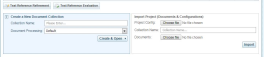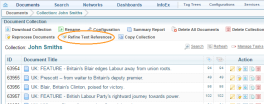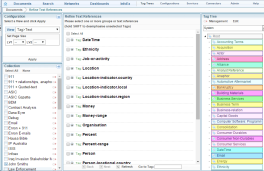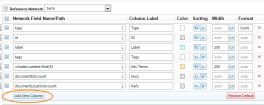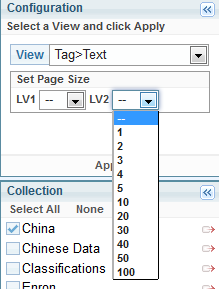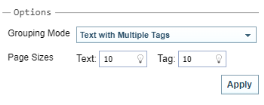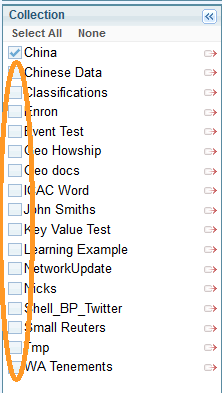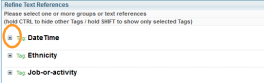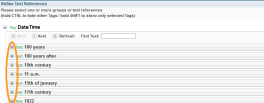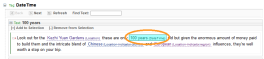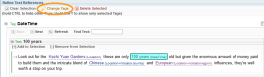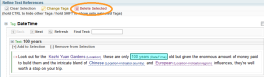Refine Text References
Introduction
Text references (or entities) are the building blocks of networks A container that stores information in nodes and links. See Nodes and Links topic for more information within Sintelix.
While creating text references automatically has a very high accuracy rate, in some cases it is necessary to refine these references.
For example, where a term has been created incorrectly or where a term has been incorrectly assigned multiple tags. This process allows for better networks and for more accurate searches in Sintelix.
Use cases for text reference refinement
-
Quickly identifying inconsistencies in text references
Text references are most valuable when they are consistent. If a location is picked up and sometimes treated as a country and at other times as a city this may be correct; for example in the case of Singapore. Or it may be that the reference has been incorrectly applied and thus networks extrapolated from the data are not as robust as they might be.
-
Multiple tags on the same data item
In general, any specific quote from the text should only have a single text reference. The multiple tags view in Text Reference Refinement allows you to rapidly identify where this is not the case and then make corrections so that each quote only has a single tag.
-
Reviewing text references across collections
It is useful to know that text references are consistent throughout your document collections A collection is a container for storing and organising ingested files and documents. Only the textual content is stored in collections, not the original files and documents.. By selecting multiple collections to work on at one time - you can determine whether data sets are consistently applied and quickly make changes if they are not.
-
Moving text references between tags
You can shift the text reference between tags in order to create data sets that are more consistent with your own data structure.
Navigating to refine text references page
There are three alternatives from the Document Collections page:
- Select Text References Refinement, then select the collection on the Text References Refinement page.
- Select Refine Text References in the Collections List Pane Actions.
- Select a Collection, then select Refine Text References in the Document Collection actions.
Viewing a document collection's references
To view a document collection's references:
- From the Configuration pane use the drop-down menu to specify the following:
- You can also use the LV1 and LV2 drop-down menus to Set Page Size per page.
- Select Apply.
Adding additional collections to refine at the same time
To add additional collections to refine at the same time:
Refining text references
To refine text references:
- From the Refine Text References pane, select the + button next to the reference you want to refine.
- Repeat this step as necessary (if you are in the Tag > Text view).
- To edit a reference select it. To edit multiple references at the same time hold the Ctrl key and then click on additional references as necessary.
- To change the tag of a reference select the Change Tags tab, then select OK on the pop up box, followed by the tag you want to change it to in the Tag Tree.
- To delete a tag of a reference select the Delete Selected tab.
- To generate a Dictionary from the added tags, select the Tag Category using the check box next to Category Name, then select Generate Dictionary.
If you have made a mistake and want to clear the references you've selected you can click the Clear References tab at the top of the pane:
There is no warning and deletion can only be undone by finding the reference again in the text and adding the tag again manually.