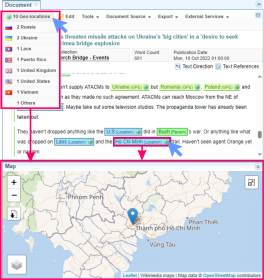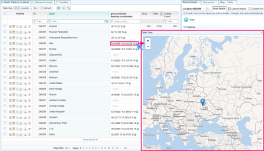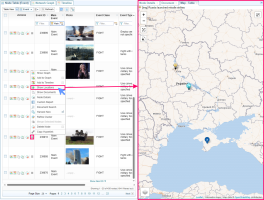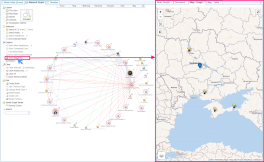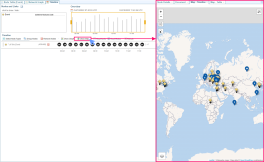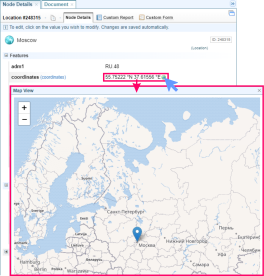Map Views
Quick Summary
As documents are ingested into Sintelix, the geographic locations in the documents are identified. Sintelix cross-references location names with an internal database, then assigns geocoordinates (latitude and longitude) to each location.
When a Network is generated, location entities are also created. You can view these locations on a map.
Related topics
-
Map Panel, controls and shortcuts
Accessing Map Views
There different ways to view and analyse locations, including when viewing:
-
Documents: selecting the
 Geo-locations dropdown or selecting a
Geo-locations dropdown or selecting a  location entity in the document à
location entity in the document à -
Network Tables: selecting
 Show Locations from the action menu or selecting the globe icon
Show Locations from the action menu or selecting the globe icon  in a coordinates column à
in a coordinates column à -
Network Graphs: selecting
 Show Map Pane from the menu à
Show Map Pane from the menu à -
Network Timelines : selecting the
 Show Map option à
Show Map option à -
Node Details : selecting the
 Show Map symbol in a coordinates field à
Show Map symbol in a coordinates field à
Document: Show Map
When viewing a document in the Document pane, you can view the map view by selecting:
-
the
 Geo-locations dropdown - selecting the top option shows all locations in the map, alternatively you can select from a country list to just show that country location.
Geo-locations dropdown - selecting the top option shows all locations in the map, alternatively you can select from a country list to just show that country location. -
a
 location entity in the document to open a Map View showing the selected location.
location entity in the document to open a Map View showing the selected location.
Network Table: Show Map
When viewing Network Tables, you can:
Network Graph: Show Map
When viewing a Network Graph you can select ![]() Show Map Pane from the menu to open the Map - Graph pane showing locations included in the current graph.
Show Map Pane from the menu to open the Map - Graph pane showing locations included in the current graph.
As you make changes to the Network Graph, by adding or removing nodes, the Map View will be updated.
Selecting a location on the map will select the related nodes in the Network Graph.
Network Timeline: Show Map
When viewing a Network Timeline you can select the ![]() Show Map option to open the Map - Timeline pane showing locations included in the current timeline.
Show Map option to open the Map - Timeline pane showing locations included in the current timeline.
As you make changes to the Time, these changes will be reflected in the Map View. For example, if you zoom in and out of a timeline, the locations displayed on the Map View will be adjusted.