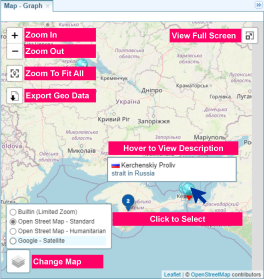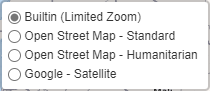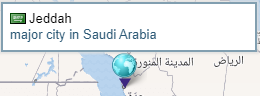Map Panel
Quick Summary
There are several ways a Map View can be accessed. See Map Views.
Viewing Shortcuts
Zoom in and out using the mouse wheel.
Move around the map by clicking and holding down the mouse button as you move the mouse.
Map Viewing Options
The controls displayed in the Map pane are described below.
Depending on how the map pane is accessed, all options may not be available.
|
|
à |
Zoom in and out of the map. |
 |
à |
Zoom to fit all the location markers within the map window. |
|
|
à |
Allows you to export the options into a KMZ or KML file. See Export Map Data. |
  |
à |
Allows you to enter and exit the map view in full-screen mode. |
 |
à |
Hover over the views icon to switch between map view options.
Maps, other than the built-in map, type require an Internet connection to work. |
 |
à |
Hover over the location marker to view a pop-up with information about the location.
Network Graphs: When viewing the Map pane from the Network Graph pane, selecting a location on the map will select the location entity in the Network Graph. Clearing an entity node from the Graph will clear the location from the Map pane. |