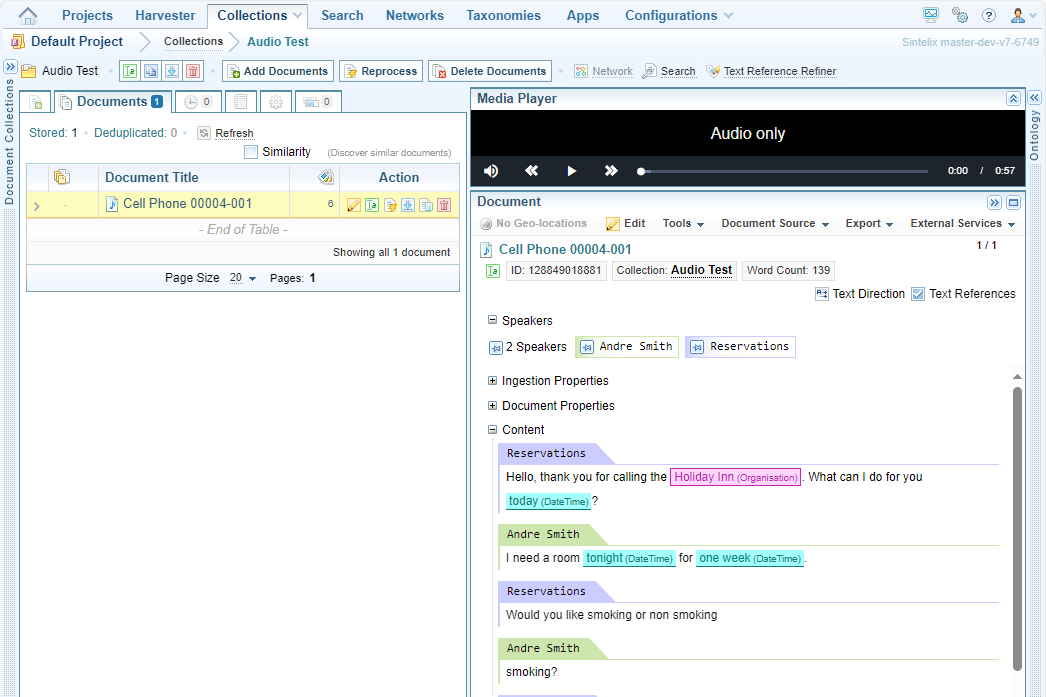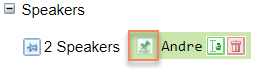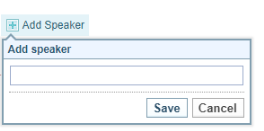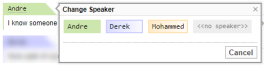Edit Transcribed Documents
Introduction
Sintelix can transcribe audio and video with audio files into text. See Transcribe Audio-Video.
Additional features
Once transcribed, you can view and Edit Documents just like any other document.
However, there are additional features unique to transcribed documents:
-
You can play the audio.
-
You can view, add and edit the Speakers (when configured in the Ingestion configuration to identify speakers).
Document pane
When viewing a transcribed document, a media player is shown at the top of the document pane and the speakers are identified in the document.
Review the transcription
- Click Play the text to listen to the speakers audio.
The Content section in the pane displays the transcription of the audio.
-
The colour coded Speakers fields display the Speakers names, and number of speakers. Pin a name to highlight all of their text.
-
To play the audio of the selected text, click on the text and select Play.
The Play option will only be available to media files.
The editor is only visible to documents processed by the Media Processing Server.
- Review the transcription to ensure that the audio and the text sync.
- Manually edit any errors in the transcription.
Change or Add Speakers
When a document is created through an audio transcript, it will have speakers assigned to each text block. If you find that the speaker identification is incorrect, do the following:
- In the Add new Speaker dialog, enter a name of the speaker and click Add Speaker, then select the assigned speaker.
- When the new speaker is added to the selection and displayed in the list of speakers. Do one of the following:
-
To change the speaker, select the assigned speaker to be changed, and click Rename
 .The new speaker is not automatically assigned any text.
.The new speaker is not automatically assigned any text.
-
Click on the speakers name to bring up the Change Speaker dialog box, then click on the name of the preferred speaker.
-
To change a speaker for a portion of the text box, first split the text, then apply the new speakers name.
Consecutive text blocks of the same speaker are grouped together by colour code.The speaker editor related UI is only visible to documents processed by the Media Processing Server.