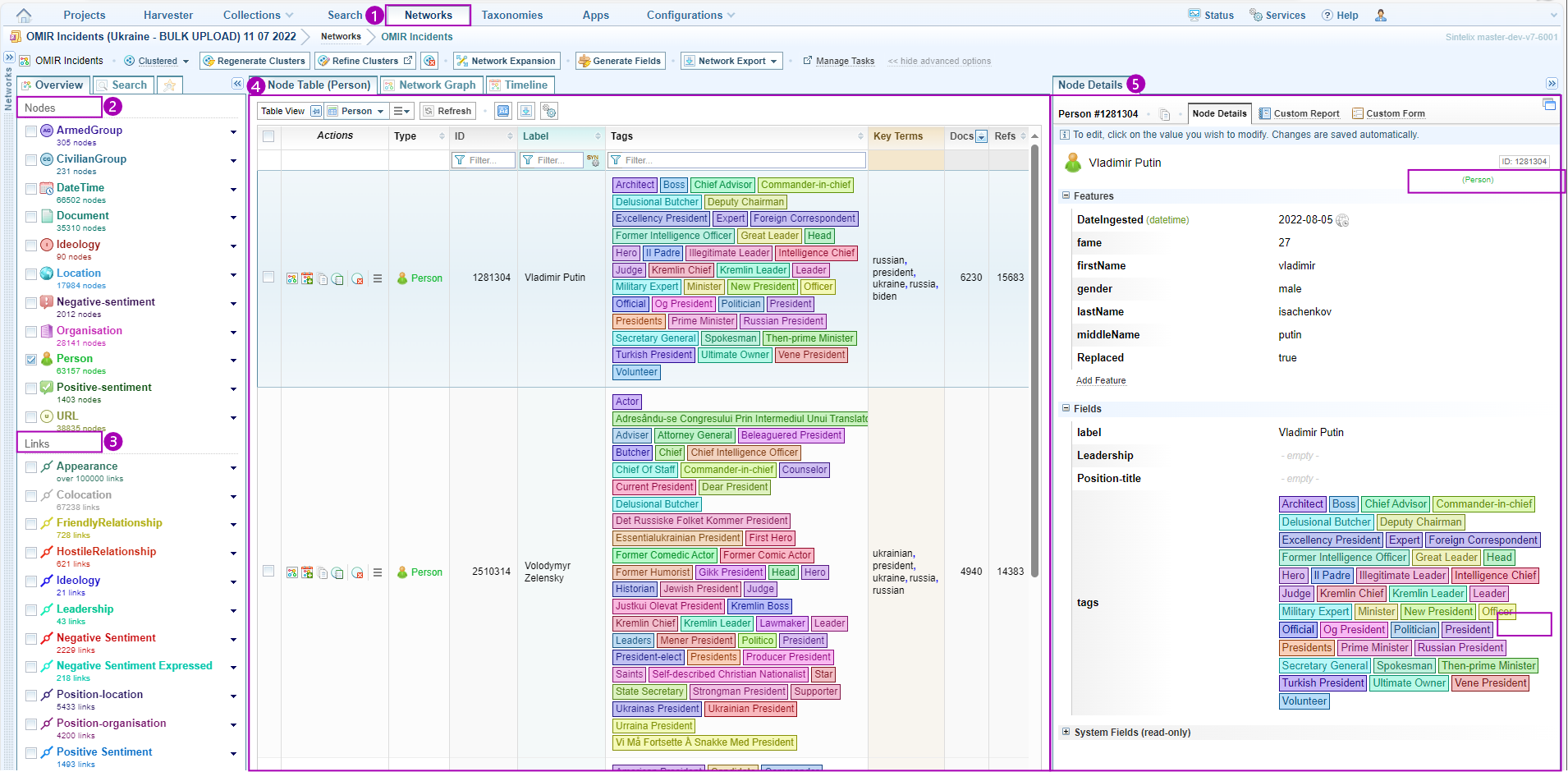Networks Panel
Networks pane
The Networks pane is accessed by selecting the ![]() Networks tab.
Networks tab.
The ![]() Nodes and
Nodes and ![]() Links associated with the Network are listed in the Overview tab.
Links associated with the Network are listed in the Overview tab.
Select a node or link to view a ![]() Network table listing details of the Nodes/Links of that type.
Network table listing details of the Nodes/Links of that type.
Select the one of the Actions to view additional details about each node. For example, select the View, Edit & Custom Report icon ![]() to view the Node details in the right panel
to view the Node details in the right panel ![]() .
.
Network Panel Summary
The different panes and options available are summarised below:
|
|||||||||||||
|
See Networks Overview Pane for more information. |
|
See for more information. |
||||||||||