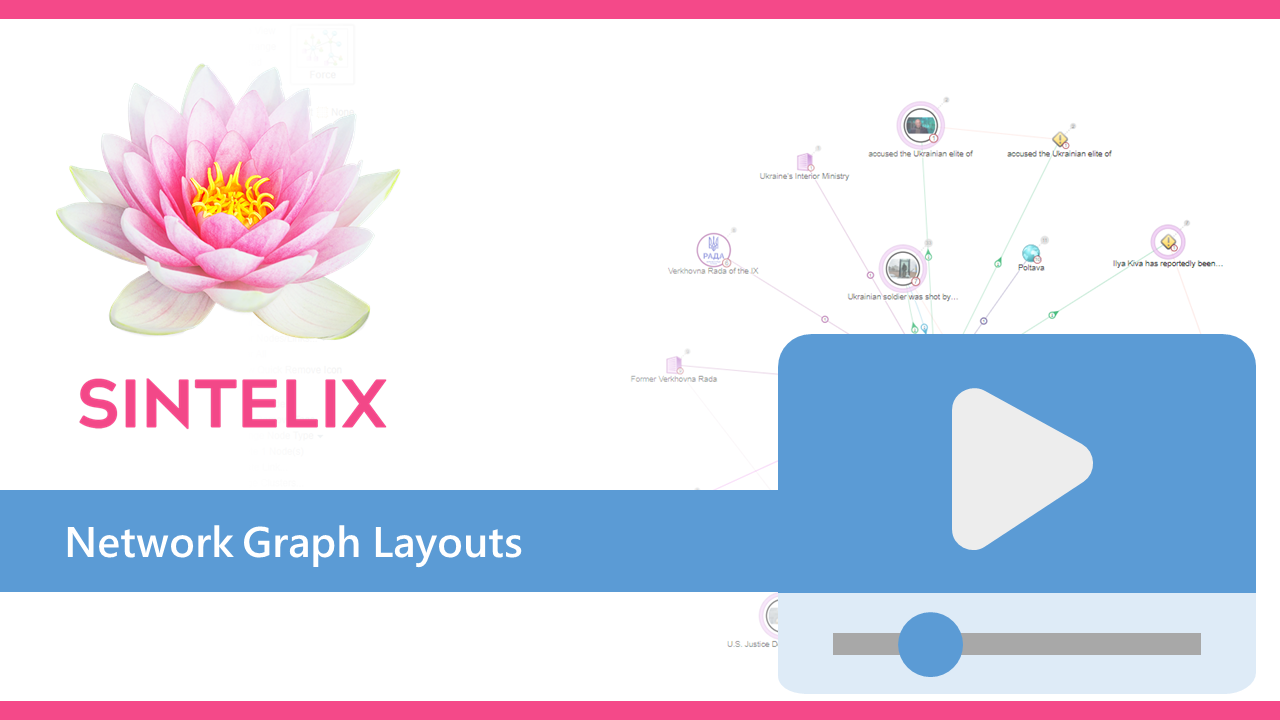Graphs Layouts
Quick Summary
At the top of the Network Graph display area is a toolbar providing different graph layouts.

Select a layout option to change current Graph layout.
Hover over a layout option to view a tooltip description of the layout.
Select the cog icon ![]() to change settings for the Graph layout.
to change settings for the Graph layout.
Select the show/hide icon ![]() to expand or collapse the toolbar.
to expand or collapse the toolbar.
Select the pin icon ![]() to keep the toolbar expanded or unselect the pin icon
to keep the toolbar expanded or unselect the pin icon ![]() to keep the toolbar collapsed.
to keep the toolbar collapsed.
Video: Network Graph Layouts
Layouts
The table below describes the different layout options:

|
Arrange nodes naturally spread out from the most connected nodes. |

|
Arrange all nodes in one or more concentric rings. Selected nodes are arranged in an inner ring. |

|
Arrange sets of connected nodes in separated ring layouts. Selected nodes are arranged in an inner ring. |

|
Arrange connected nodes in a hierarchy starting with the most connected node or selected nodes. |

|
Arrange the most connected nodes in a ring, with other connected nodes fanned outwards. |

|
Re-arrange the existing layout to tile un-connected nodes or groups and minimise gaps. |

|
Arrange nodes with geo-locations on a world map. Use options to arrange other connected nodes on the map. |
Apply Layout Settings
Click on the cog icon ![]() to open the settings panel for a layout.
to open the settings panel for a layout.
Once you have changed the settings, you can select:
-
Save, to apply these settings now and in the future.
-
Test, to apply these settings to the current graph but not to save them.
-
 to close the dialog without applying any changes.
to close the dialog without applying any changes.
Layout Setting Options
While each layout has different settings, there are some common options shared across settings:

|

|

|

|

|
|
| Option | Force | Ring | Multi‑ring | Hierarchy | Map |
|
Force Layout Calculation - Fast, Balanced or Best Layout. |
|
||||
|
Adjusts the spacing between nodes. |
|
|
|
|
|
|
Sorts nodes into alphabetical order based on either Type then Label or Label then Type. |
|
|
|
||
|
Maximum number of rings created by the layout. Excludes the inner ring of selected node/s. |
|
|
|||
|
Positions nodes lower in the hierarchy if an alternative path is available to make the layout more compact. |
|
Layout Dialogs
The table below shows the different layout settings dialogs:
Hover over the information icon ![]() to view a descriptive tooltip.
to view a descriptive tooltip.
| Force Settings |
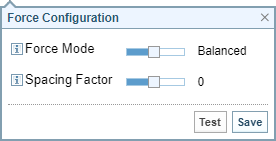
|
| Ring Settings |
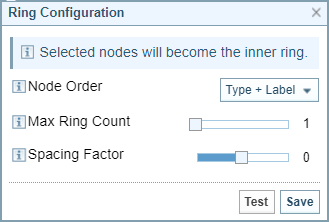
|
| Multi-Ring Settings |
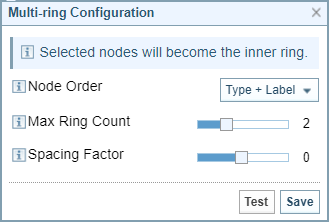
|
| Hierarchy Settings |
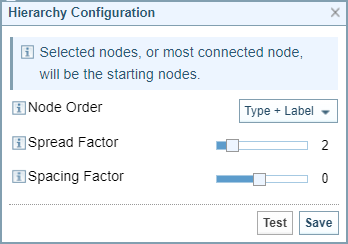
|
| Map Settings |
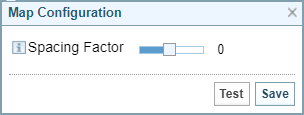
|