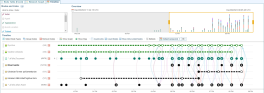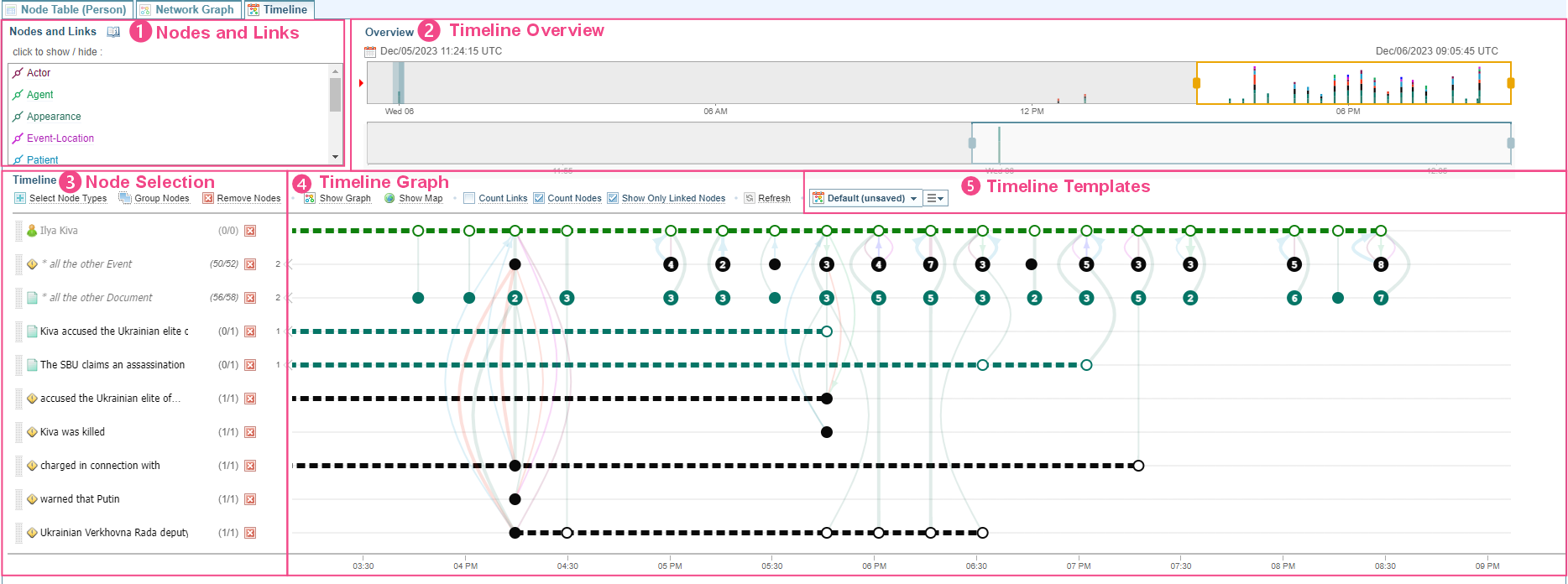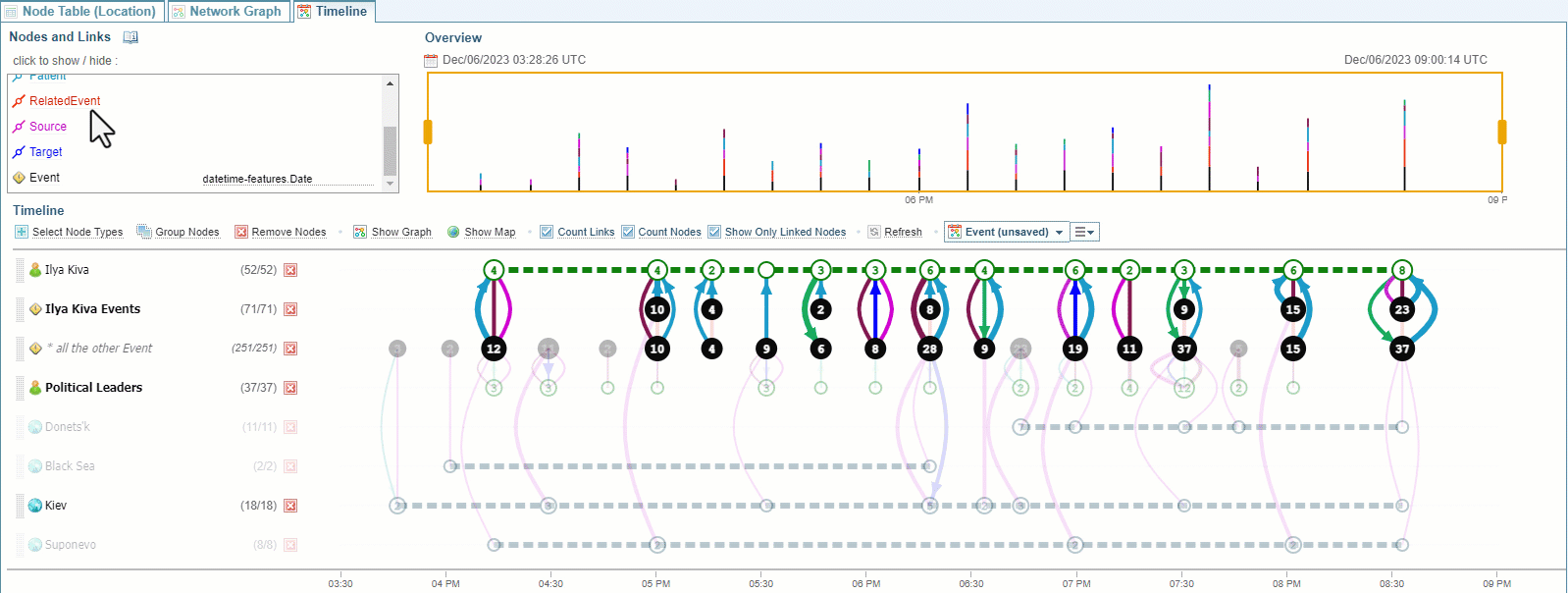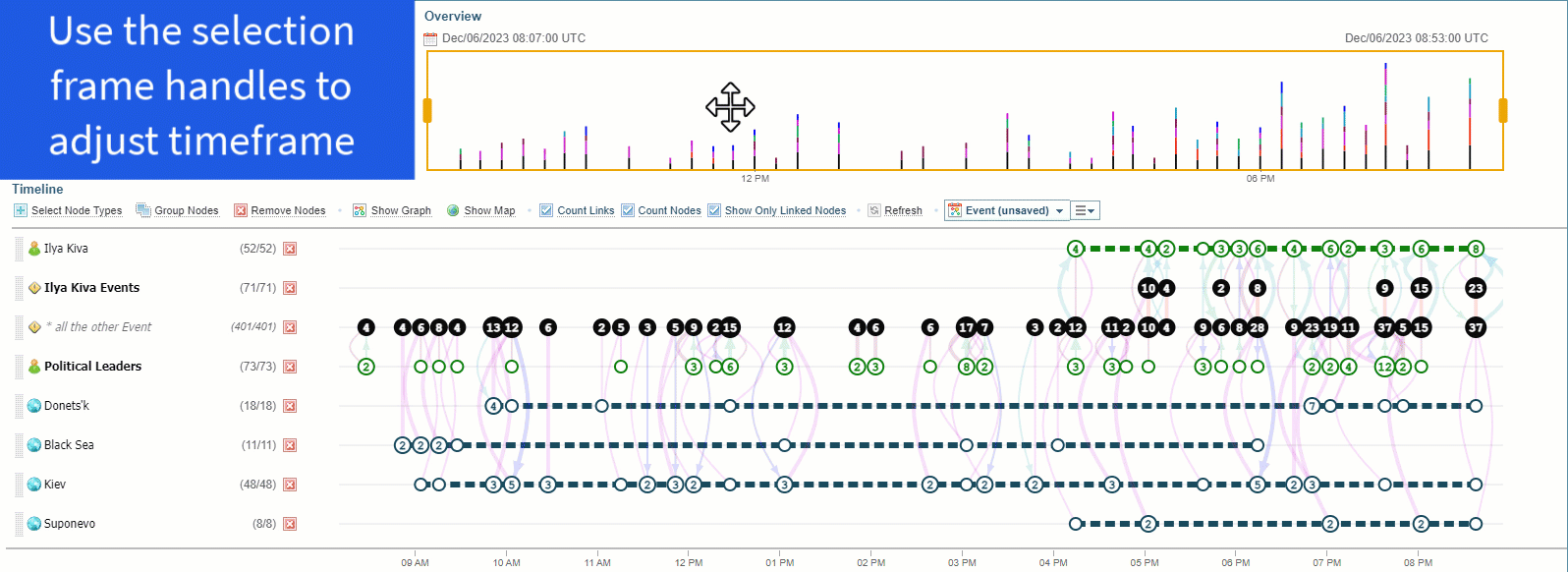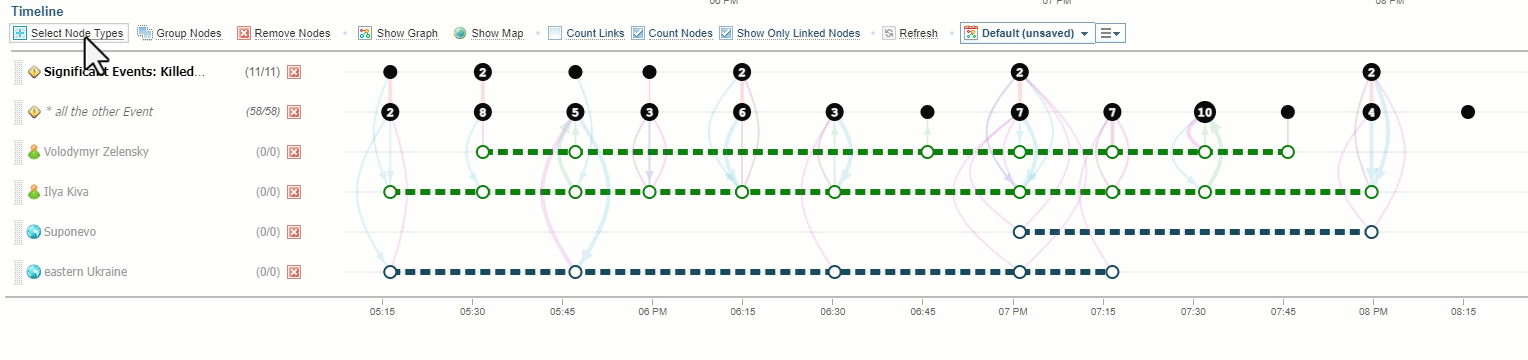Network Timeline Analysis
What is it?
The Network Timeline allows you to view Network nodes and links visually, arranged chronologically against a timeline. This allows you to explore and analyse the Network from the perspective of time, to analyse the sequence of events from early indicators to post-event consequences.
As you explore the network, you can refine and edit the network by creating, editing, merging or deleting nodes and links.
Requirements
A timeline requires at least one type of entity or link to have temporal data (DateTime field or feature) in order to arrange the content against the timeline.
Any node or link that are linked together and have a temporal attribute (DateTime field or feature), can be plotted on the timeline.
Access the Network Timeline
Select the Timeline tab  to change to the Timeline view.
to change to the Timeline view.
Start a Network Timeline
A Network Timeline is empty until you add your first node.
Select the Show Timeline icon ![]() to add an entity to a new Network Timeline.
to add an entity to a new Network Timeline.
This ![]() icon is displayed in the Actions column in Table view or from within the Graph view.
icon is displayed in the Actions column in Table view or from within the Graph view.
Alternatively, you can start a Timeline using the Select Node Type  option. See Timeline Node Selection.
option. See Timeline Node Selection.
Add to a Network Timeline
To add a single node to an existing timeline from the Network Table, hold the SHIFT key down as you select the Add to Timeline icon ![]() .
.
To add multiple nodes to an existing timeline from the Network Table:
-
select checkbox next to the nodes
-
from the multiple Actions menu select the Add to Timeline icon
 .
. Result: The Add Nodes to a grouped line is displayed.
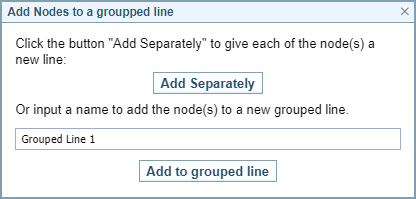
-
Select , to add each entity on a separate line in the Timeline
-
To group the selected entities into one line on the Timeline (they can be ungrouped later),
-
enter a name for the group, and
-
select .
-
Alternatively, you can add nodes/links to the Timeline by right clicking on a node or link on the Graph. See Timeline Graph.
Network Timeline tab
The Network Timeline tab has four areas:
-
Nodes and Links - to show and hide the nodes and links displayed in the graph
-
Timeline Overview - to provide a high-level summary of the timeline and to control the timeframe displayed in the Timeline Graph
-
Node Selection - to select the nodes displayed on the graph (adding, removing, sorting and grouping)
-
Timeline Graph - displays a visual representation of nodes and links against the selected nodes within the selected timeframe and provides options for controlling the display.
-
Timeline Templates - allows you create and/or load timeline templates.
Following is a brief description and quick demo of each area.
1. Nodes and Links: Show and Hide
The types of links and temporal nodes shown in the timeline are shown in the Nodes and Links area at the top left of the pane.
Click the node/link to hide them on the timeline, and click again to view them.
When a node/link is hidden, the disabled icon ![]() is shown.
is shown.
2. Timeline Overview
The Timeline Overview provides a high-level summary of the timeline and allows you to control the timeframe displayed in the Timeline Graph.
-
Adjust the timeframe using the selection frame, mouse wheel or calendar dialog
-
Create a snapshot view providing two different timeframe views by right clicking on the timeframe and selecting Take Snapshot

-
Reset the timeframe by right clicking and selecting Cancel Zoom

See Timeline Overview.
3. Node Selection
The Timeline Node Selection allows you to select, sort, group and remove entity nodes from the Timeline Graph.
4. Timeline Graph
The Timeline Graph is the visual display of the timeline. Right clicking on the nodes or links displays a shortcut menu allowing you to add nodes/links to the timeline, to a graph, display locations on a map or show the linked documents.
See Timeline Graph.
5. Timeline Templates
The Timeline Templates allow you to save and load timeline templates.
A Timeline Template allows you to have pre-selected Node Types, e.g. *all the Event, *all the Document, etc.
See Timeline Templates.